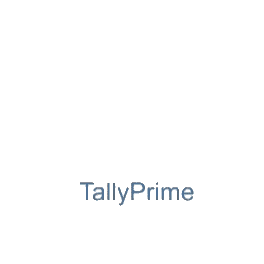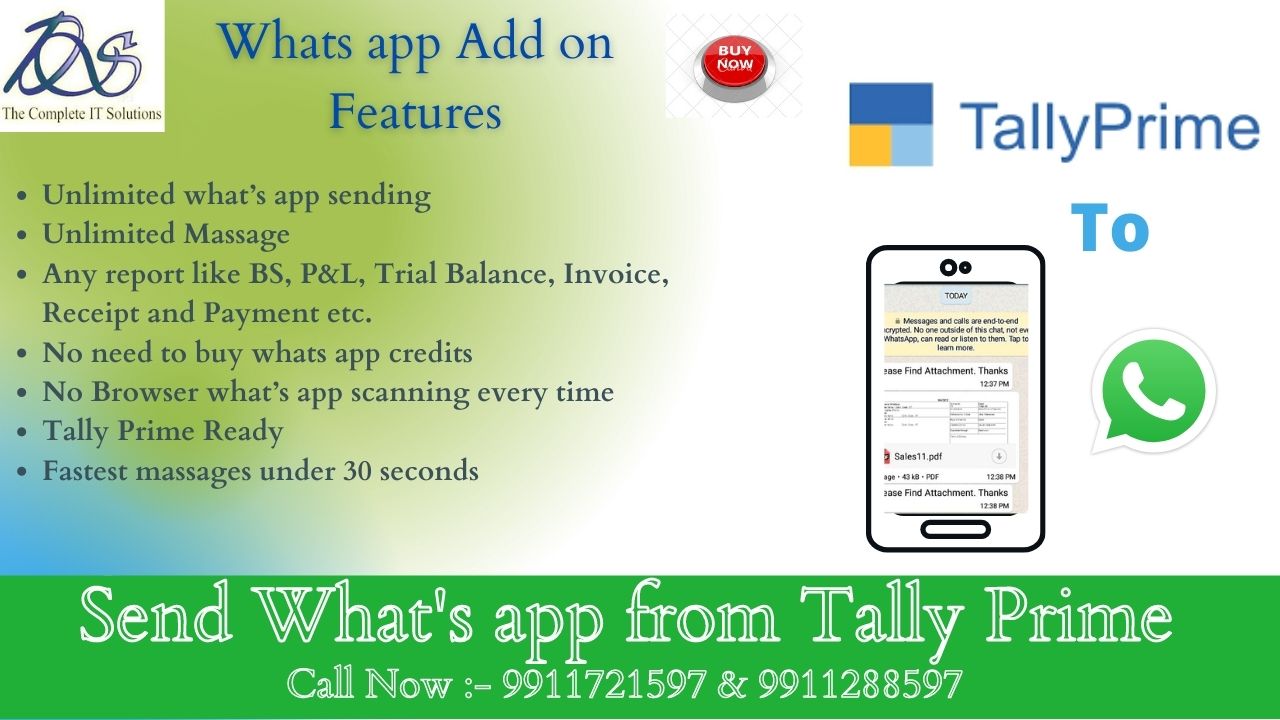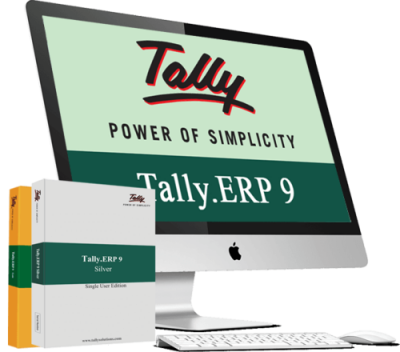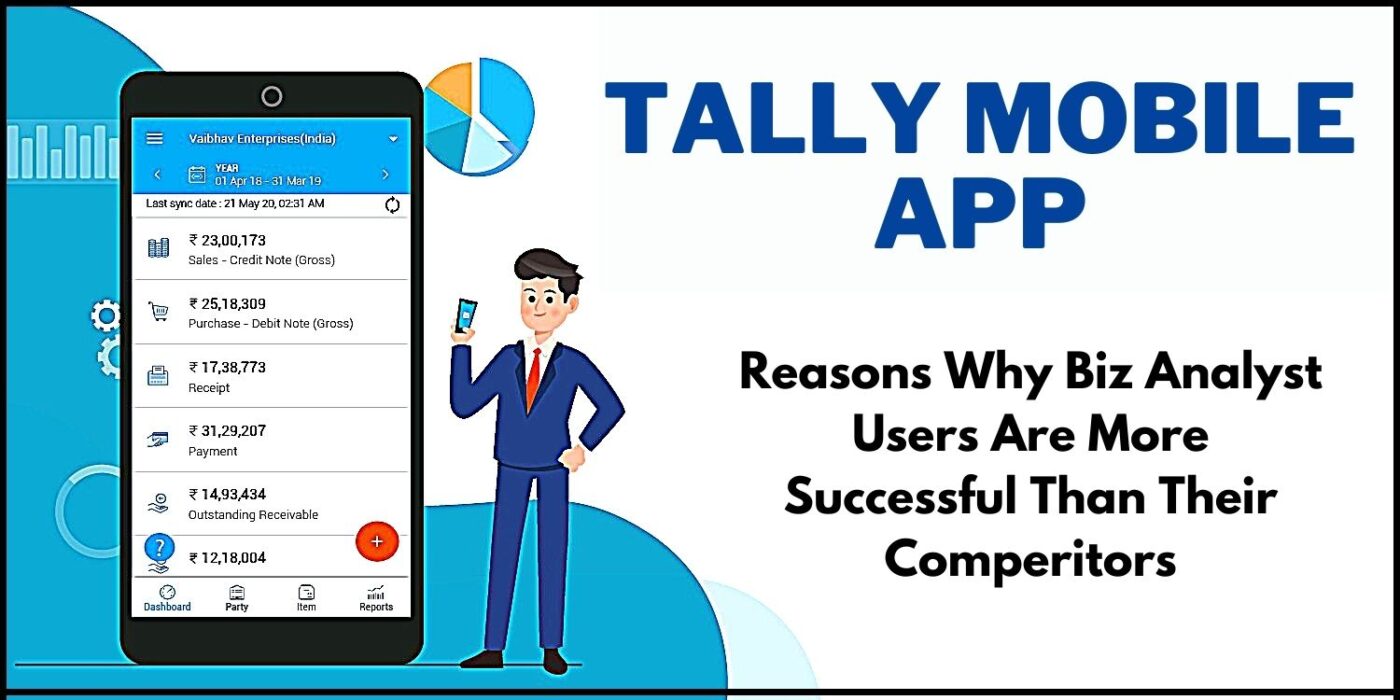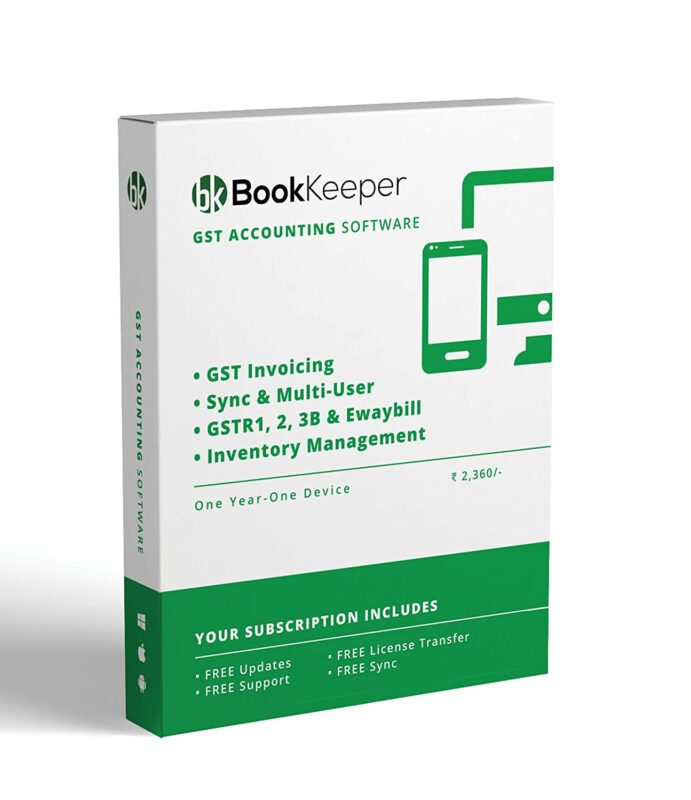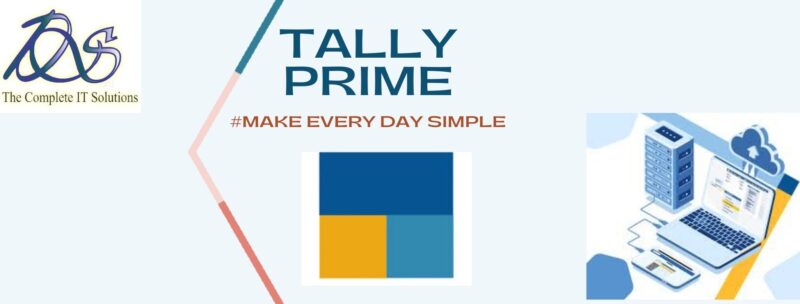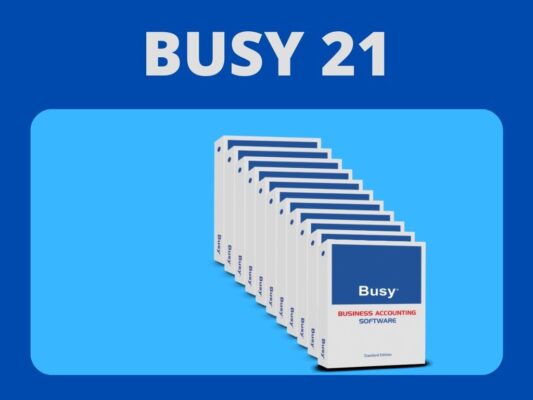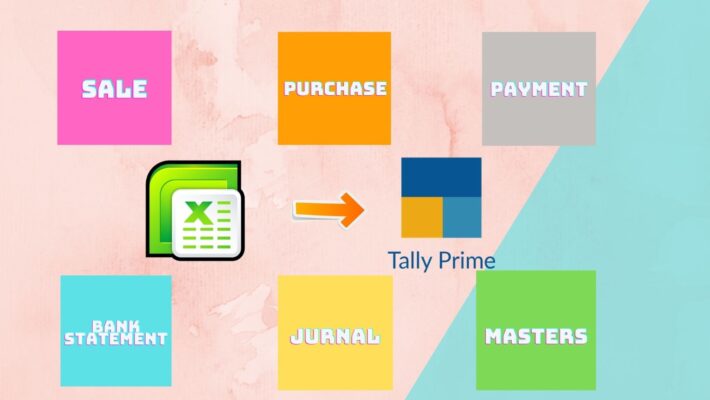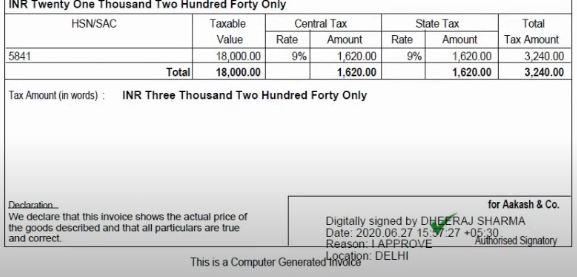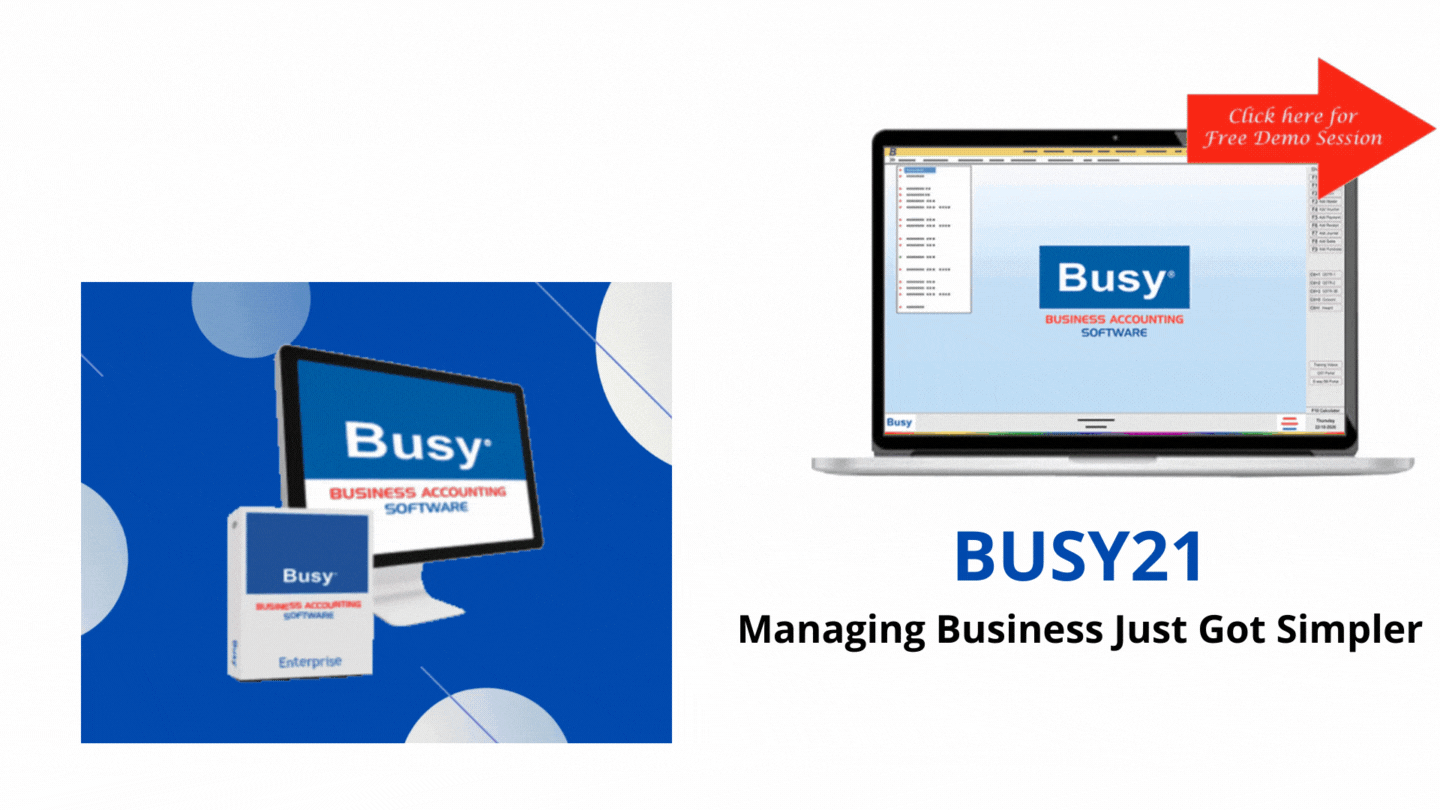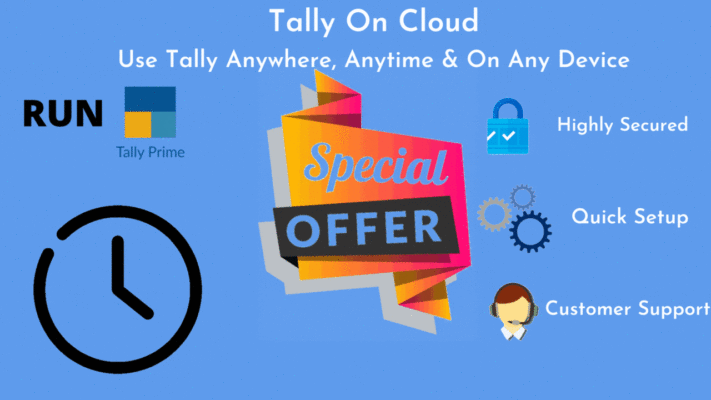Uncategorized
DUPLICATE PURCHASE STOPPER IN TALLY PRIME
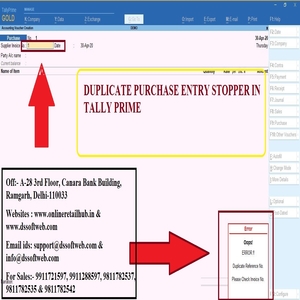
How to Install the TDL File in Tally
Step 1. Go to Gateway of Tally.
Step 2. Then Press the Ctrl+Alt+T button
Step 3. Now Press F4 Button or Click on the “Manage Local TDL” button
Step 4. Now do “Yes” to the “Load TDL Files on Startup” option
Step 5. Now in the next line “List of TDL Files to preload on Startup” Enter the TDL File Path or Location Like “E:File.tdl”
Step 6. Now save the settings
Your TDL File is ready to use.