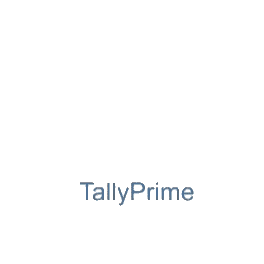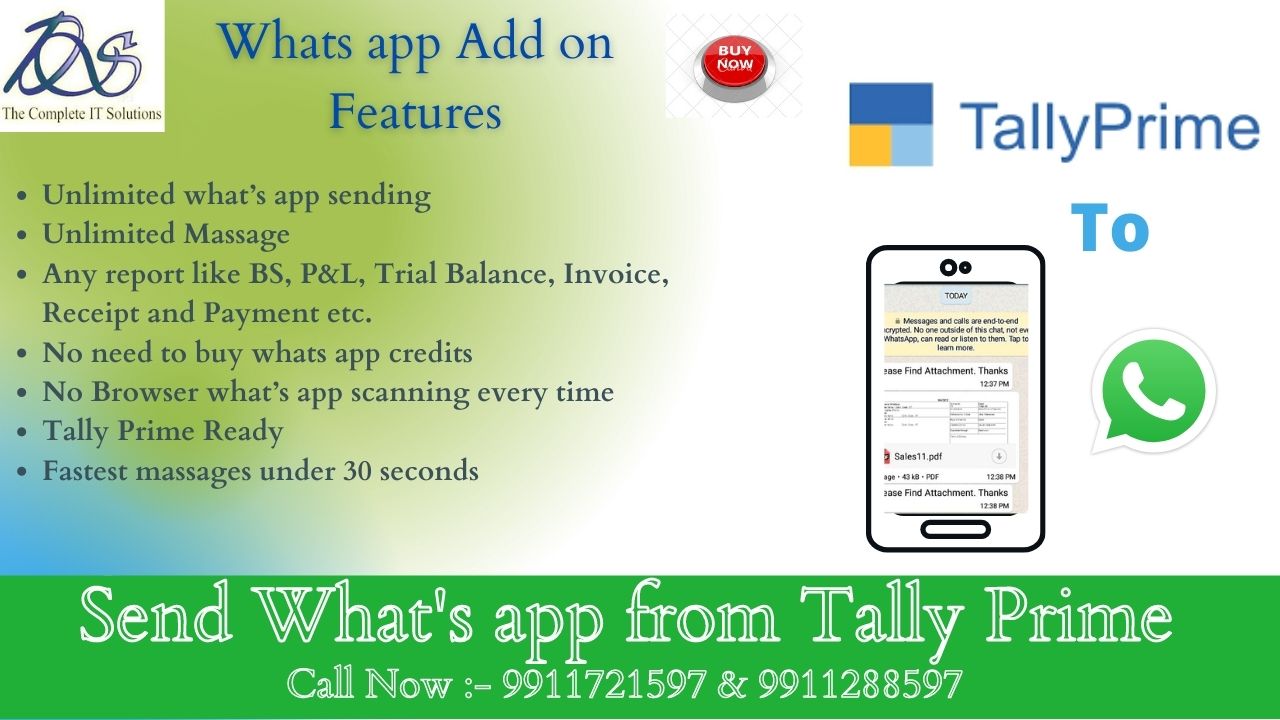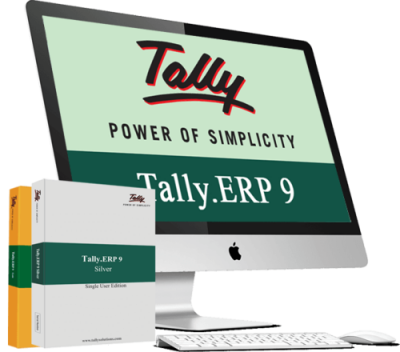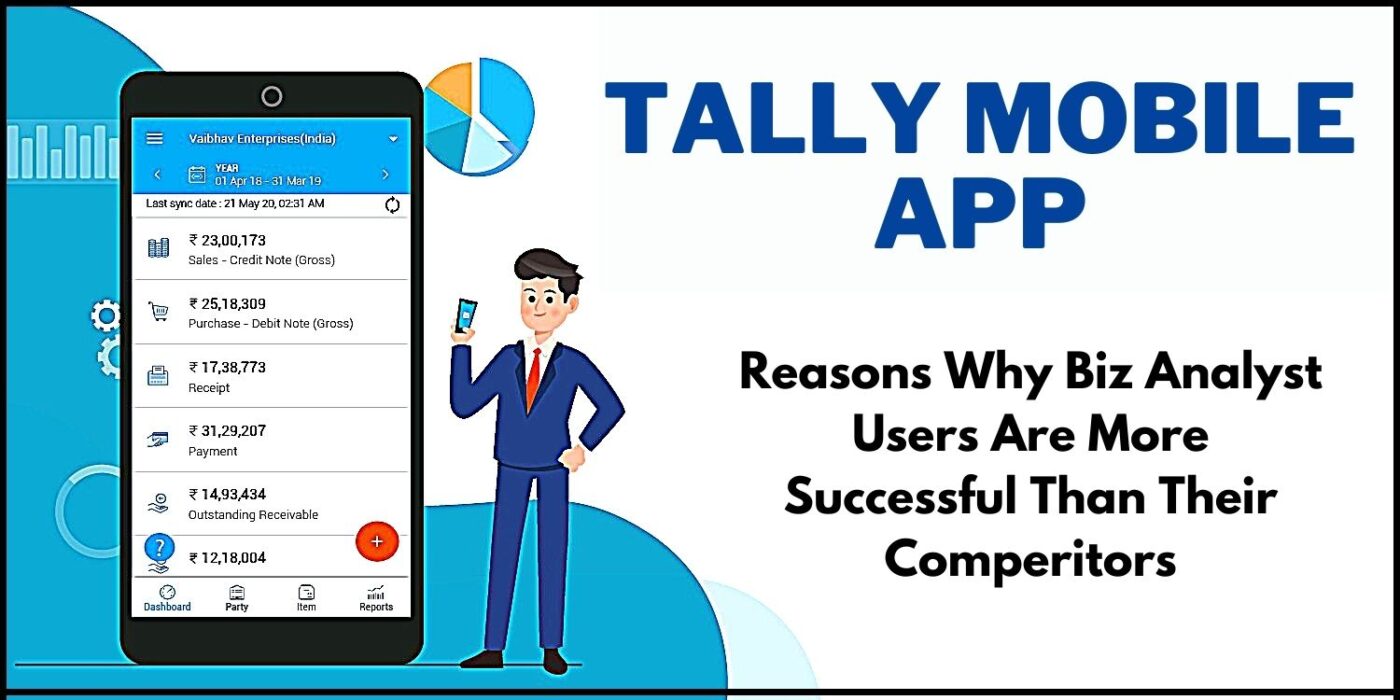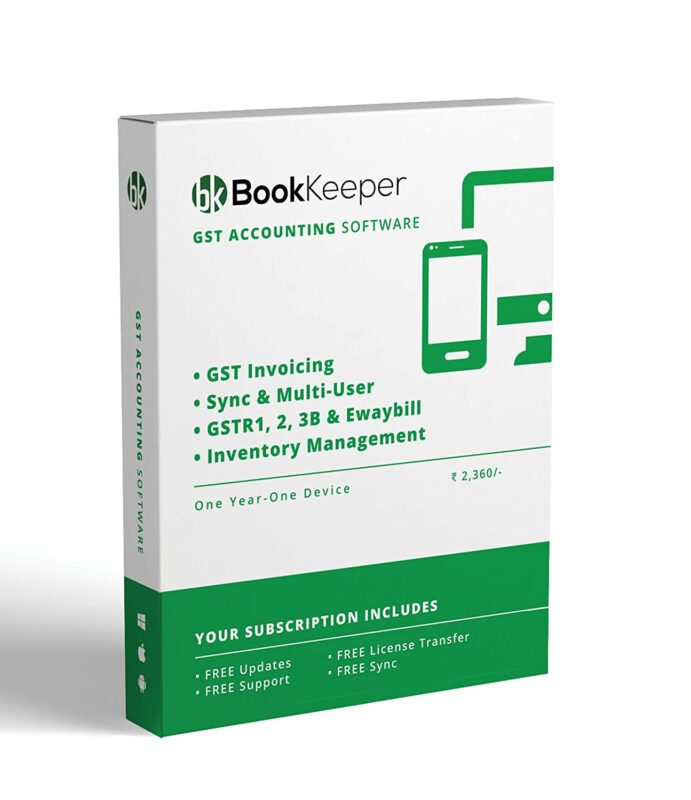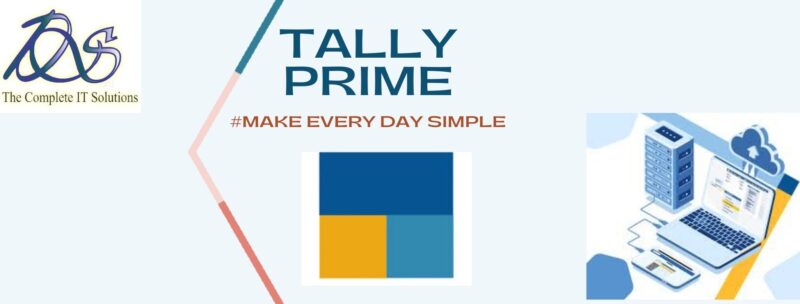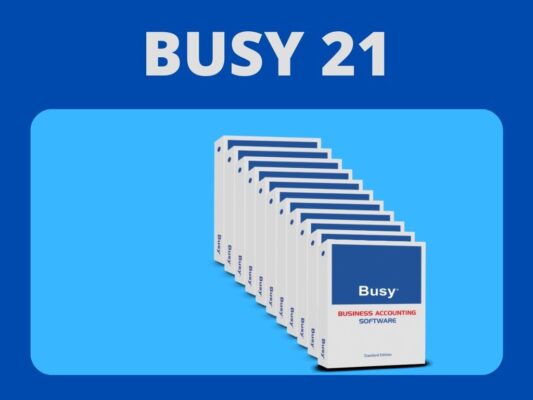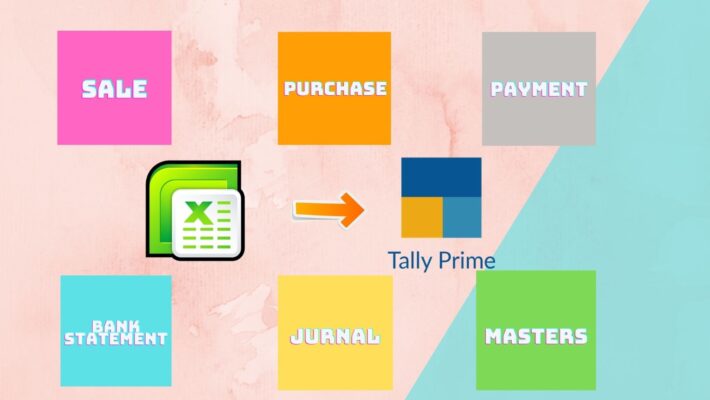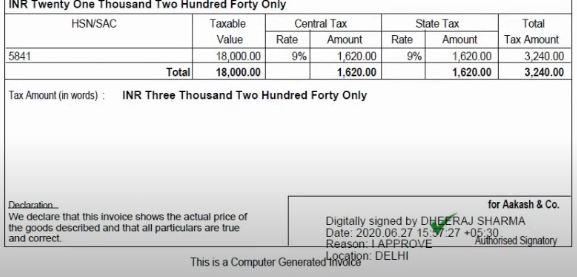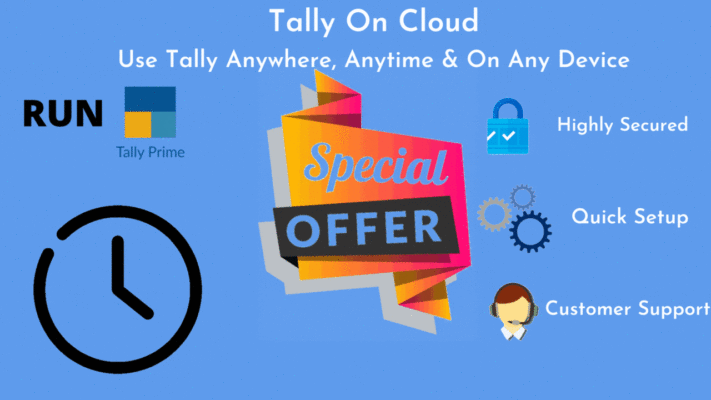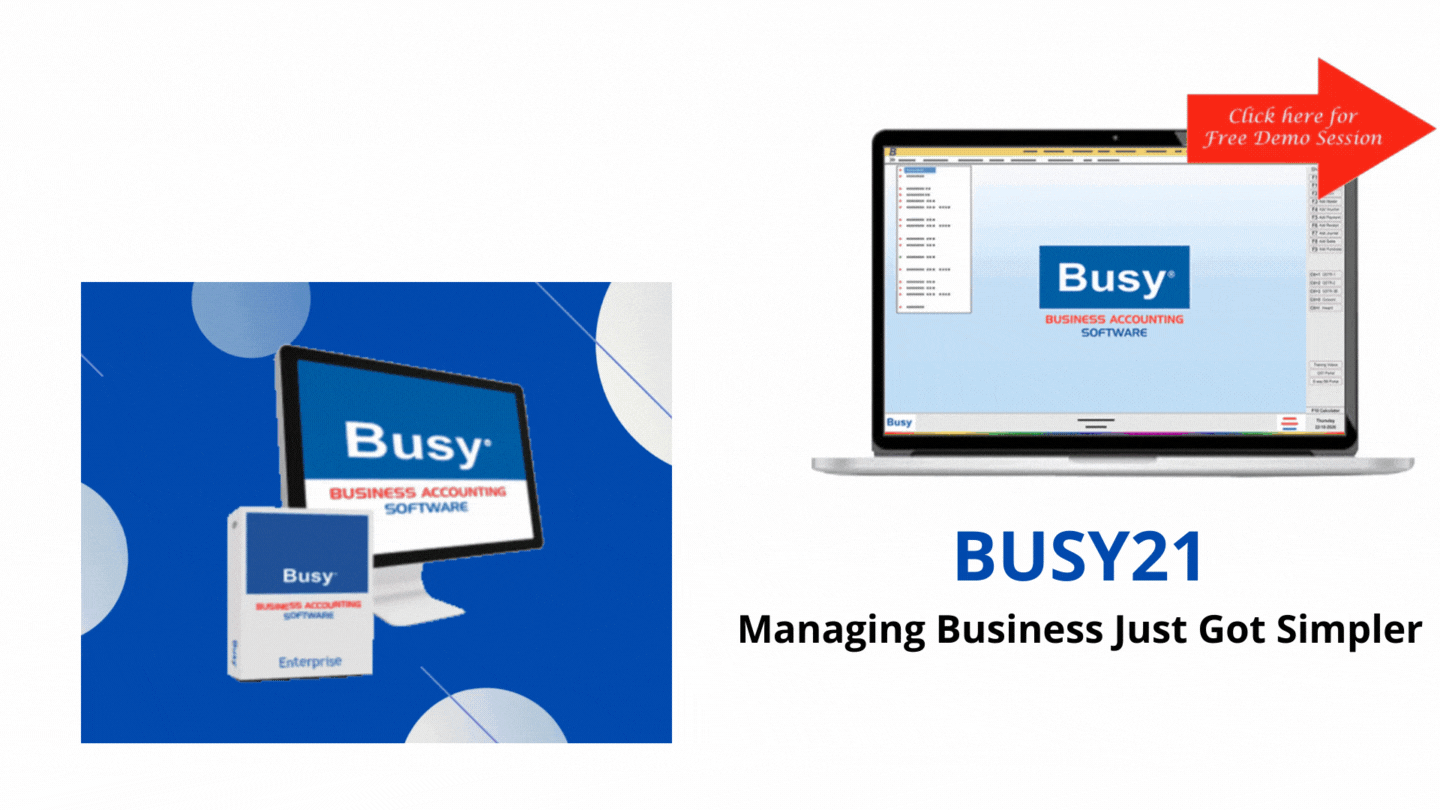Tally Solutions
View Tally.ERP 9 Reports in Browser
Experience the freedom of viewing your Tally.ERP 9 reports from anywhere, on any device, in a browser, securely. All you need is Tally.ERP 9 Release 6.6, and a device with a web browser and internet connection.
View Tally.ERP 9 Reports in Browser
Anywhere, Any device :
You can access Tally.ERP 9 reports from anywhere using any device such as, laptop, smartphone, tablet, and so on, with a web browser, and an active internet connection View Tally.ERP 9 Reports in Browser
Security and Control :
You have complete control on who views the reports, and which reports are available to a user. Further, your data will always be in your machine. Whenever a user views a report in a browser, only the data required for that report is fetched from your Tally.ERP 9.
Reports in a web browser :
Select the company, then select the report from the list shown once you log in to the Tally portal. The report with the latest data is fetched and displayed. You can drill down to the next levels of the report to get further details. You can change the period of the report as well. Refresh the page to get the updated information.
Download Reports and Invoices :
You can open a report and download it in PDF or Excel format (download as excel is available 6.6.2 onwards). You can drill down up to the voucher level. You can also download invoices and vouchers.
Easy Setup :
Update to Tally.ERP 9 Release 6.6, connect your company, and allow users to view reports using a browser from anywhere. Note that only users with valid Tally.NET IDs and access to Tally.NET services are allowed to view reports in browser. Your account ID (e-mail ID used to activate your license) is a valid Tally.NET ID with access to Tally.NET services. You can also enable Tally.NET services for other users who need to view reports in browser. View Tally.ERP 9 Reports in Browser
On-demand Reports :
Frequently used business reports can be viewed in browsers. Click here to view the list. More will get added subsequently.
Get Started with Viewing Reports in Browser
When you upgrade to Tally.ERP 9 Release 6.6, your company is enabled by default to allow browser access. You can allow access to Tally.NET IDs to view the reports in browser. You need to connect your companies for users to view Tally.ERP 9 reports in browsers.
In this section View Tally.ERP 9 Reports in Browser
● Connect Company to view reports in browser
● View Tally.ERP 9 reports from anywhere using browser
Connect Company to view reports in browser
At least one Tally.NET user with access to Tally.NET services should have access to browser reports in order to connect the company. View Tally.ERP 9 Reports in Browser
F rom Release 6.63 onwards, you can connect a company even without enabling the security. You can also: View Tally.ERP 9 Reports in Browser
● Give access to browser reports to a user linked to your account and connect the company in a single flow. View Tally.ERP 9 Reports in Browser
● Enter a new e-mail Id to give access and enable Tally.NET services for the same using authorised credentials on the fly.
● If need be, enable the security and give access to browser reports to more users
● and more just while trying to connect the company.
1. Go to Gateway of Tally , click F4: Connect .
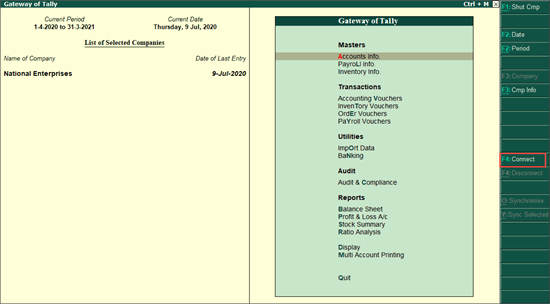
2. a) Use this process to connect company in a single step where you select an user or add a new user to give browser access.
o In the E-mail ID to give browser access field, select the Tally.NET user to give access to browser reports from the list of Tally.NET users linked to your account OR select New User to enter a new e-mail Id OR None to not give access to any user.

Tally.ERP 9 will validate, if the selected user has access to Tally.NET services and the specified user (e-mail Id) is a valid Tally.NET user. If they are not valid, a message is displayed to allow you enable the access and create the user with Tally.NET services access by providing your authorised credentials.
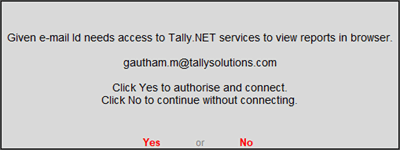
o Click Yes to enable or No to continue. The login screen is displayed when you click Yes .
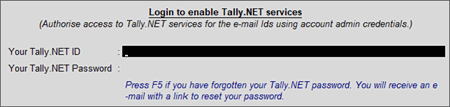
o You can specify your account admin user name and password or any other Id and password with rights to add users to your account to authorise access to Tally.NET services for the user or create Tally.NET user with access to Tally.NET services for the e-mail Id.
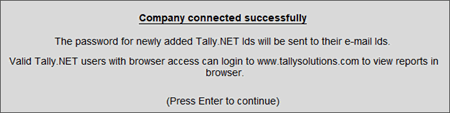
o A success message is displayed when access is provided to the selected user or when the new user is created with access to Tally.NET services.
o Press Enter to accept and connect.
Note :
♦ This user will get complete access to all features of browser reports such as disconnect a user and so on.
♦ When security is disabled, company can connect only for browser access and not for any other Tally.NET services.
2. b) Use this process to enable security and provide access to more Tally.NET users.
o Press Alt+S (Use Security).
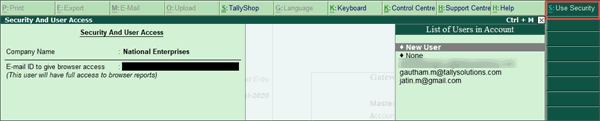
o Set the option Use security control is set to Yes . Provide the administrator details. This login credential is for the company data. View Tally.ERP 9 Reports in Browser
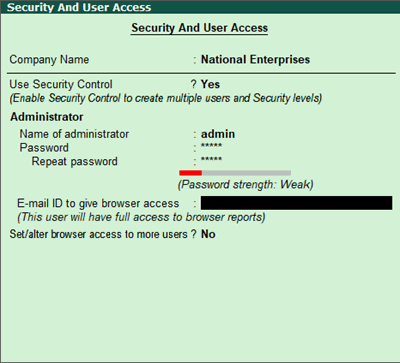
o In the E-mail ID to give browser access field, select the Tally.NET user to give access to browser reports from the list of Tally.NET users linked to your license OR select New User to enter a new e-mail Id OR None to not give access to any user.
o Retain the options Use Tally Audit features? and Disallow opening in Educational Mode? as is.
o Set the option Set/alter browser access to more users? to Yes .
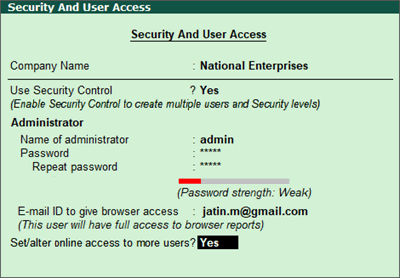
o Press Enter to open the Users for Company screen.
o Select the Security Level as Tally.NET Owner . Click here to know more about creating Security Levels.
o In Username/Tally.NET ID , select the Tally.NET user to give access to browser reports from the list of Tally.NET users linked to your account OR select New User to enter a new e-mail Id.
Note : The Tally.NET users list is displayed in the Username/Tally.NET ID field only when he security level selected is Tally.NET Owner , Tally.NET Auditor or Tally.NET User . View Tally.ERP 9 Reports in Browser
o Set the option Allow Browser Access to Yes .
o Similarly specify details of other users, if any.
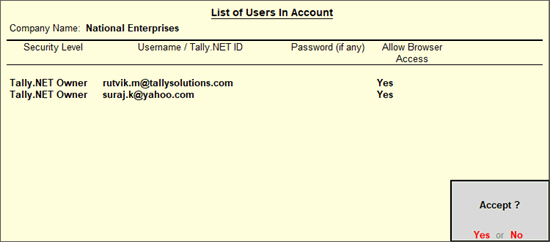
o Press Enter to accept the details specified.
Tally.ERP 9 will validate, if the selected users have access to Tally.NET services or the specified users (e-mail Id) are valid Tally.NET users. If they are not valid, a message is displayed to allow you enable the access or create the users with Tally.NET services access by providing your authorised credentials. Click Yes to enable or No to continue . View Tally.ERP 9 Reports in Browser
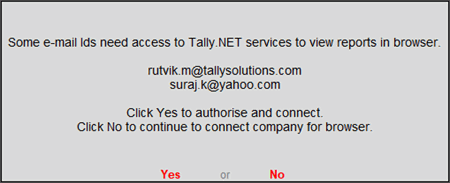
o Click Yes to display login screen or No to continue. The login screen is displayed when you click Yes .
o You can specify your account admin user name and password or any other Id and password with rights to add users to your account to authorise access to Tally.NER services for the user or create Tally.NET user with access to Tally.NET services for the e-mail Id.
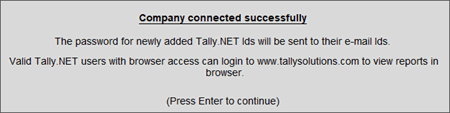
o A success message is displayed when access is provided to the selected user or when the new user is created with access to Tally.NET services.
o Press Enter to accept and connect. View Tally.ERP 9 Reports in Browser
Now that the company is connected, a sign (c) appears against the company name in the List of Selected Companies in the Gateway of Tally.
Call us for any query we are glad to help you out @ 7838541297 &9911721597