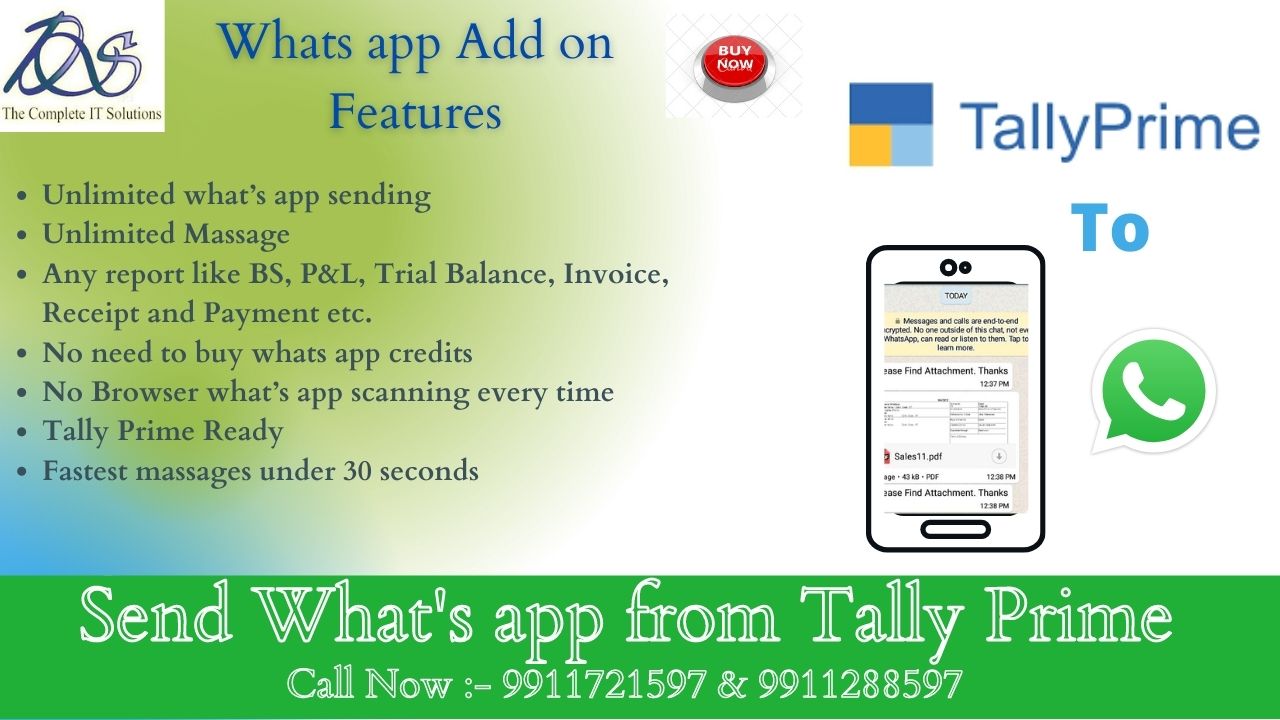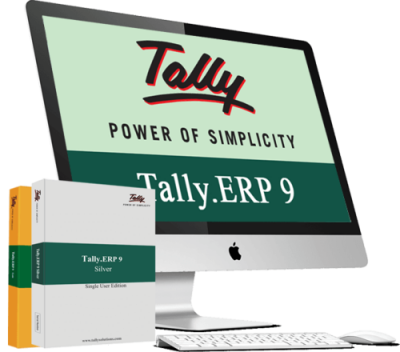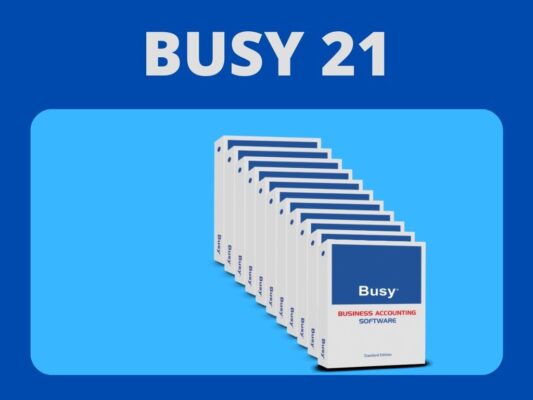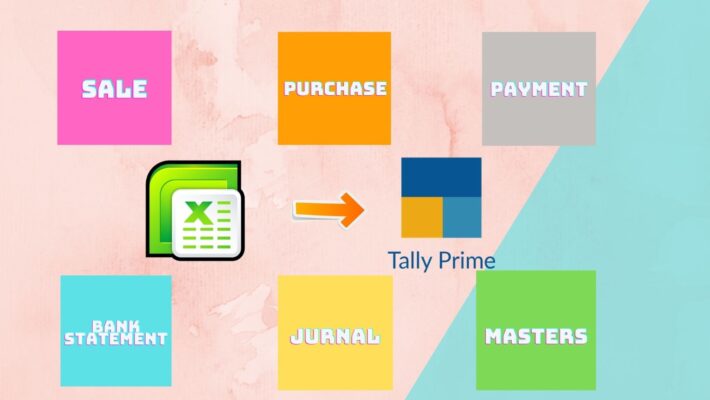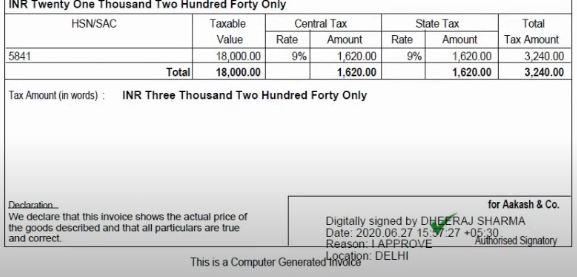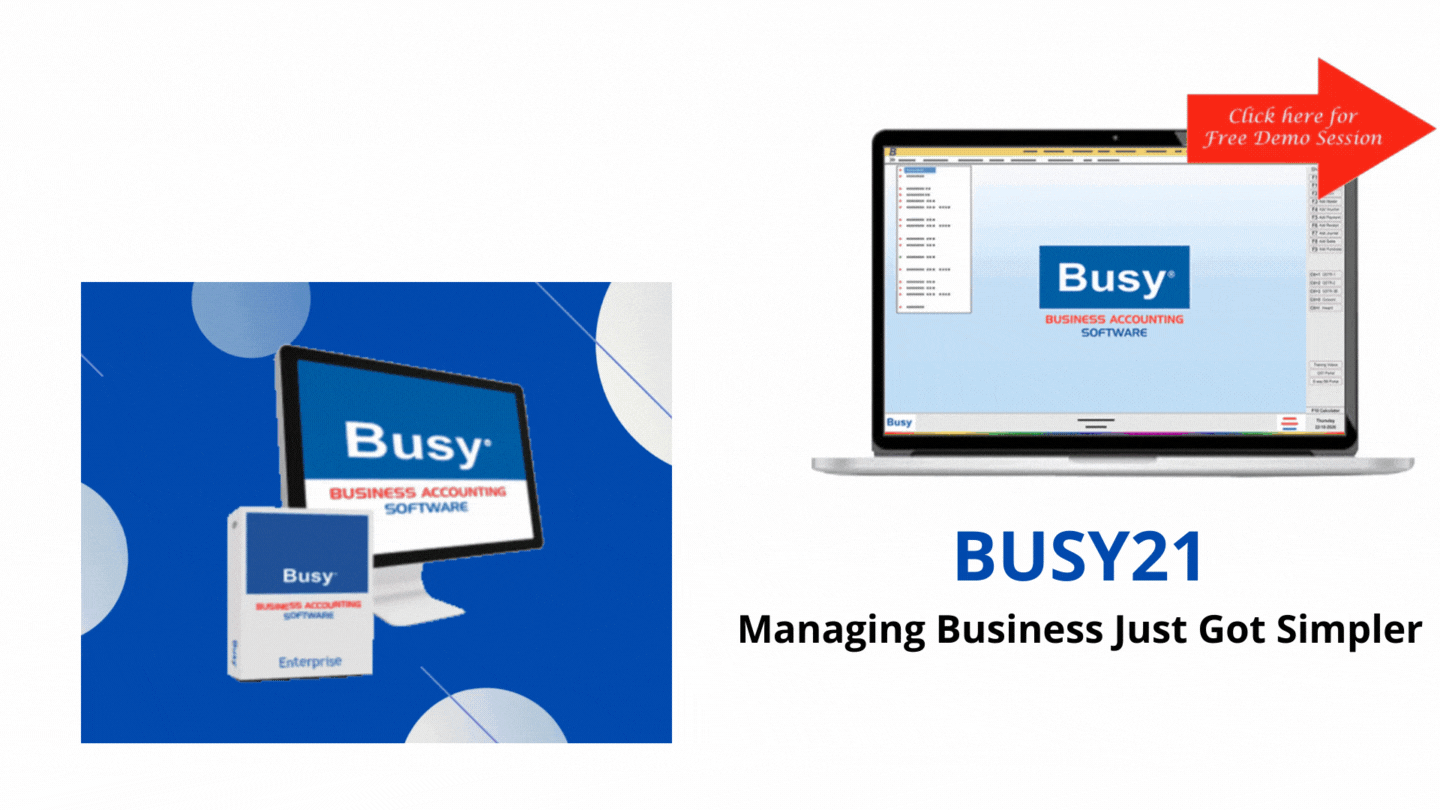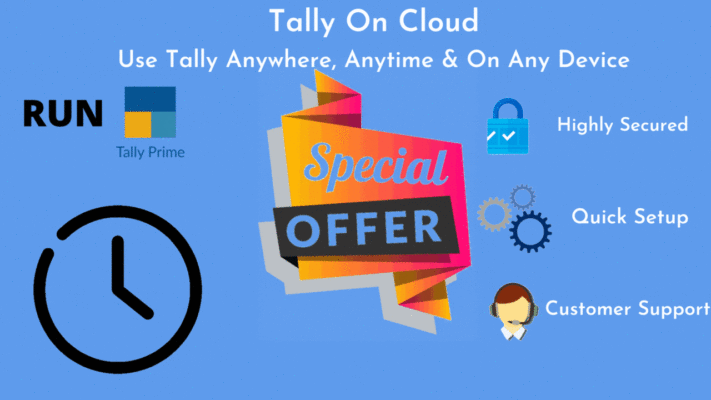Tally Solutions
Tally Software Services – Auditor 1
Tally Software Services – Auditor
Tally Audit
Audit is an important function of any business organization, it denotes that the business has True and Fair transactions during the year. Tally.ERP 9 has an inbuilt feature- Tally Audit which enables the auditor to perform an audit or track changes that affect the integrity of a transaction, such as changes made to Date, Ledger Masters and Amounts in the Voucher are reflected in the Tally Audit Listings. Tally Software Services – Auditor
Enable Tally Audit Features
You have to enable the Security Controls, Tally Audit feature while creating a company. You can use the administrator login id or create a user with Tally Audit access by selecting Audit Listings in respective security levels.
To enable Tally Audit
1. Go to Gateway of Tally > F3: Company Info > Alter
2. In the Company Alteration screen set Use Tally Audit Features to Yes .
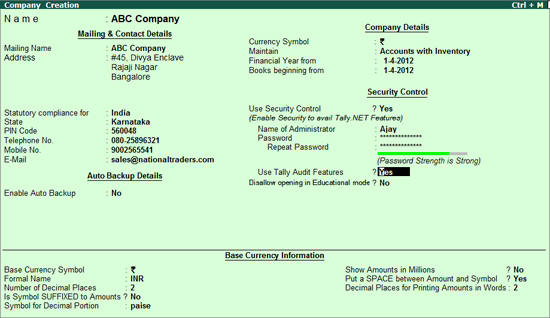
Note: The user should enable Security Controls, create an auditors login id and password before enabling the Tally Audit or use the administrator’s login id for the purpose of Tally Audit. Tally Software Services – Auditor
Audit Listing for Voucher Types
You can perform audit for voucher types created for your company.
To display the Tally audit statistics for Voucher Types
1. Go to Gateway of Tally > Display > Statement of Accounts > Tally Audit > Voucher Types .
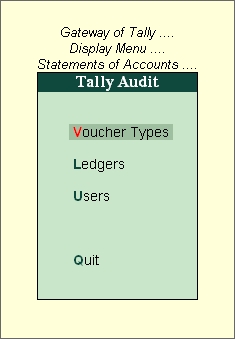
2. The Audit Statistics screen showing the Audit Statistics based on Voucher Types is displayed as shown, where the Entered and Altered voucher’s count are displayed in columnar format Tally Software Services – Auditor
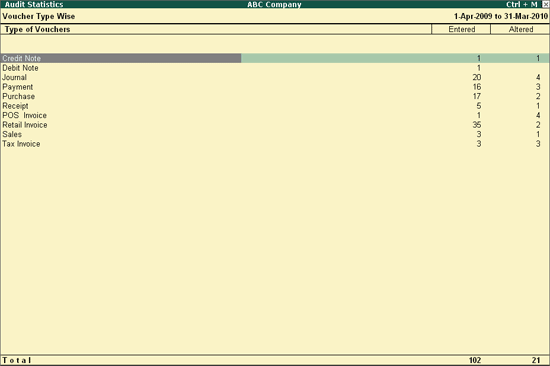
F12: Configuration
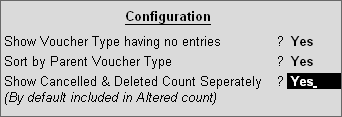
1. Set Show Voucher Type having no entries to Yes to display all the voucher types having no unaccepted entries. Tally Software Services – Auditor
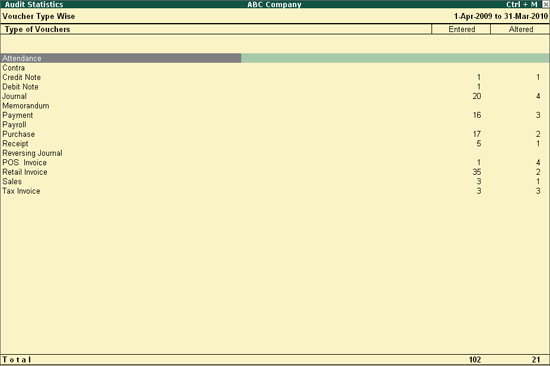
2. Set Sort by Parent Voucher Type to Yes to display the list of voucher types based on the alphabetical order of parent voucher types.
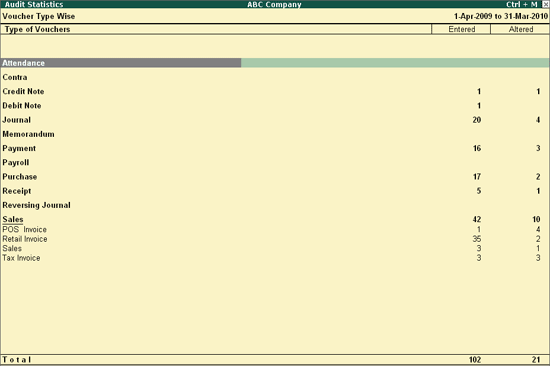
3. Set Show Cancelled and Deleted Count Separately to Yes to display the Modified , Cancelled and Deleted voucher’s count separately in columnar format. Tally Software Services – Auditor
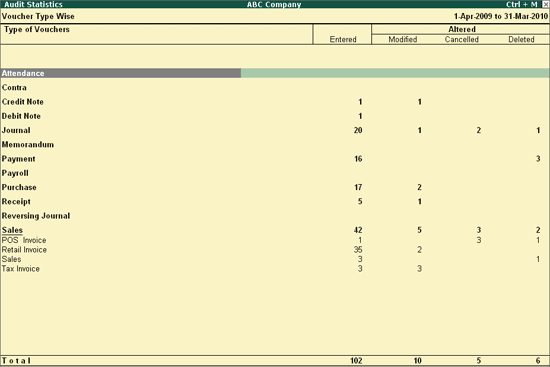
Buttons Bar options available in Voucher Type Wise Audit Statistics
1. F2: Period : Click on F2: Period or Press Alt+F2 to change the selected period
2. F5: Show All Voucher : Press F5 for displaying the first thousand vouchers of the company for auditing irrespective of Voucher Types and User Wise.
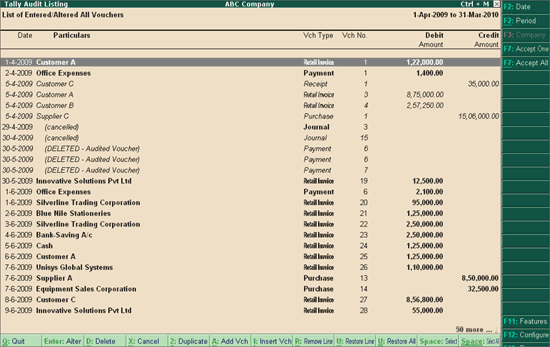
On verification of the transactions the administrator/auditor clicks on F7: Accept One to accept each transaction one by one or clicks on F7: Accept All to accept all the transactions. On acceptance of the transactions by the administrator/auditor, the transactions will be removed from the Tally Audit Listing Details. Tally Software Services – Auditor
Alternately, the administrator/auditor can take a hard copy of the Tally audit listing, verify the transactions manually and accept them.
1. Press F12 and set Show Entered/Altered By to Yes .
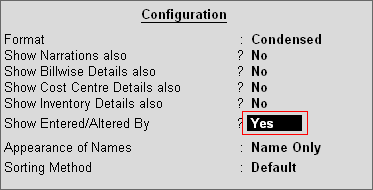
2. The Tally Audit Listing screen appears as shown below:
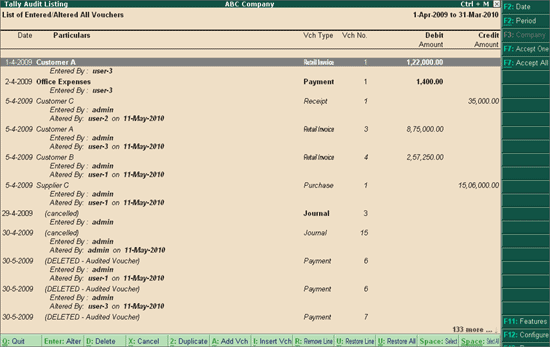
Note: If multiple vouchers are selected for auditing the Button F7: Accept One toggles to F7: Accept Selected
F6: Today’s Changes
It gives the list of altered voucher that are made Today. It is very helpful to see all the changes that are done by the User for any Voucher Type on that particular day. This report is based on the System date for the Altered vouchers, irrespective of the voucher date. Tally Software Services – Auditor
The Today’s Changes screen appears as shown below:

● Press F12 and select the required User Action from the list.
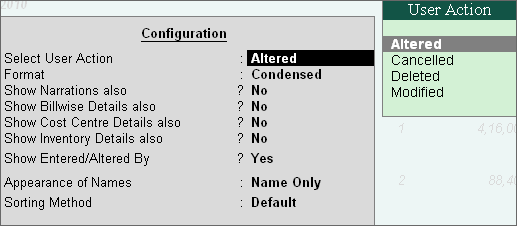
1. Altered : This option allows you to view and audit all the Audited Altered vouchers consisting of all Modified, Cancelled and Deleted vouchers.
2. Cancelled : This option allows you to view and audit only the Audited Cancelled vouchers.
3. Deleted : This option allows you to view and audit only the Audited Deleted vouchers.
4. Modified : This option allows you to view and audit only the Modified vouchers where Date, Amount, Ledger Masters are being altered in the Audited vouchers.
● Press F2 to change the Current date or Default System date of the report, for displaying all the Altered vouchers for the respective day. Tally Software Services – Auditor
Tally Audit Monthly Register
When drill down from the Vouchers Types column, Tally Audit Monthly Register will be shown as below: Tally Software Services – Auditor
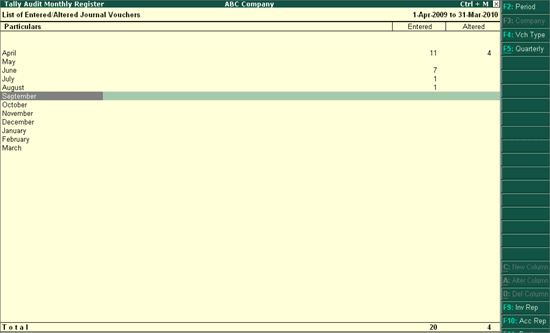
F12: Configuration
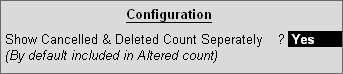
Set the option Show Cancelled and Deleted Count Separately to Yes to display the Modified, Cancelled and Deleted voucher’s count separately in columnar format as shown below: Tally Software Services – Auditor
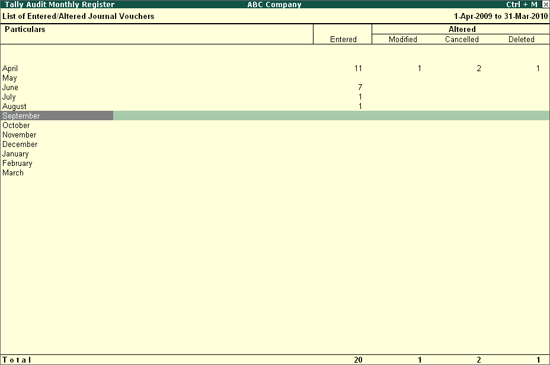
Button Bar options Available in Tally Audit Monthly register
1. F4: Voucher Type : To filter the selected List of Entered/Altered Voucher Type for a particular Voucher Type, click F4: Vch Type and select the required Voucher Type as shown: Tally Software Services – Auditor
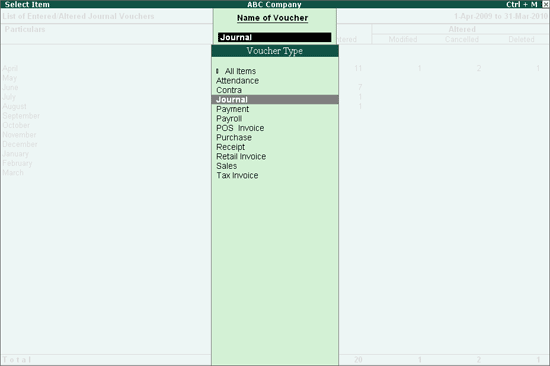
2. F5: Quarterly : To view the Quarterly or Monthly Summary of Tally Audit Monthly Register, click on F5: Quarterly .
When drill down from the Tally Audit Monthly Register for a specific month or quarter, Tally Audit Listing will be displayed for the respective Voucher Type.
buy now Call us for any query we are glad to help you out @ 7838541297 &9911721597