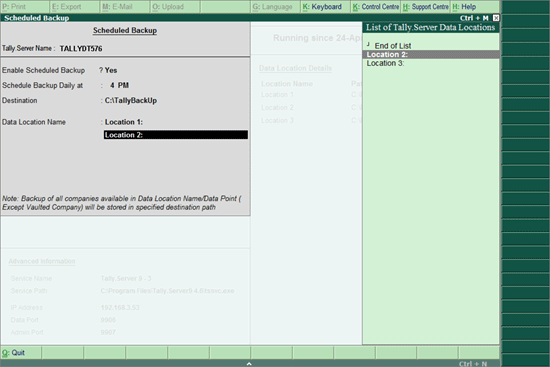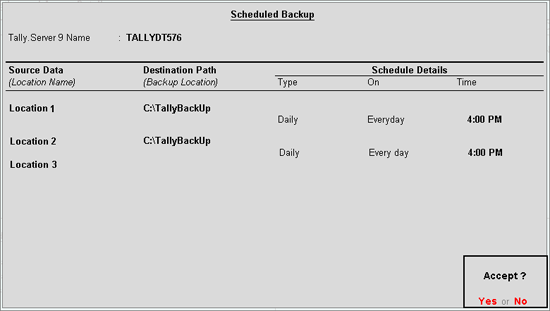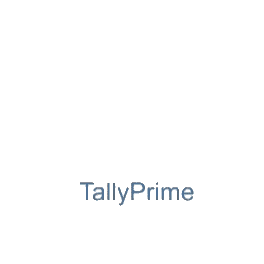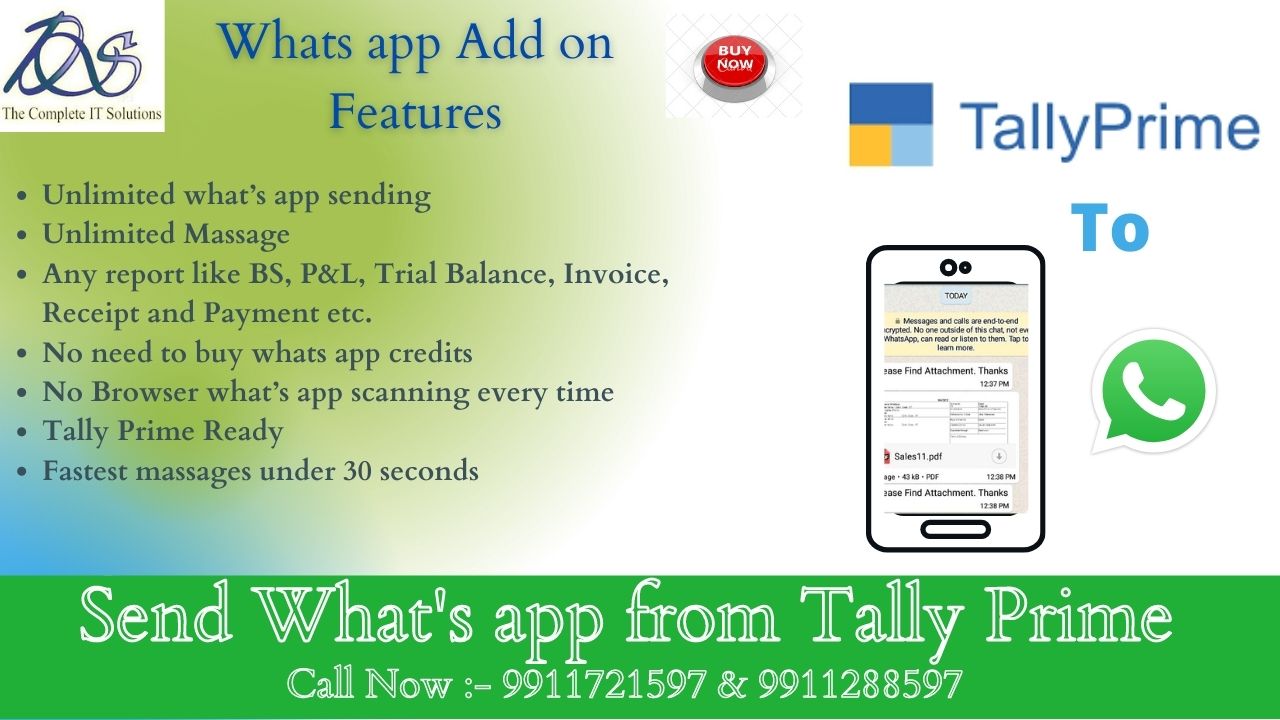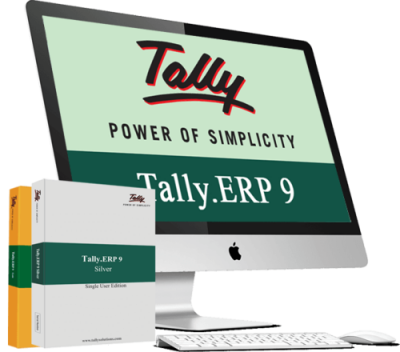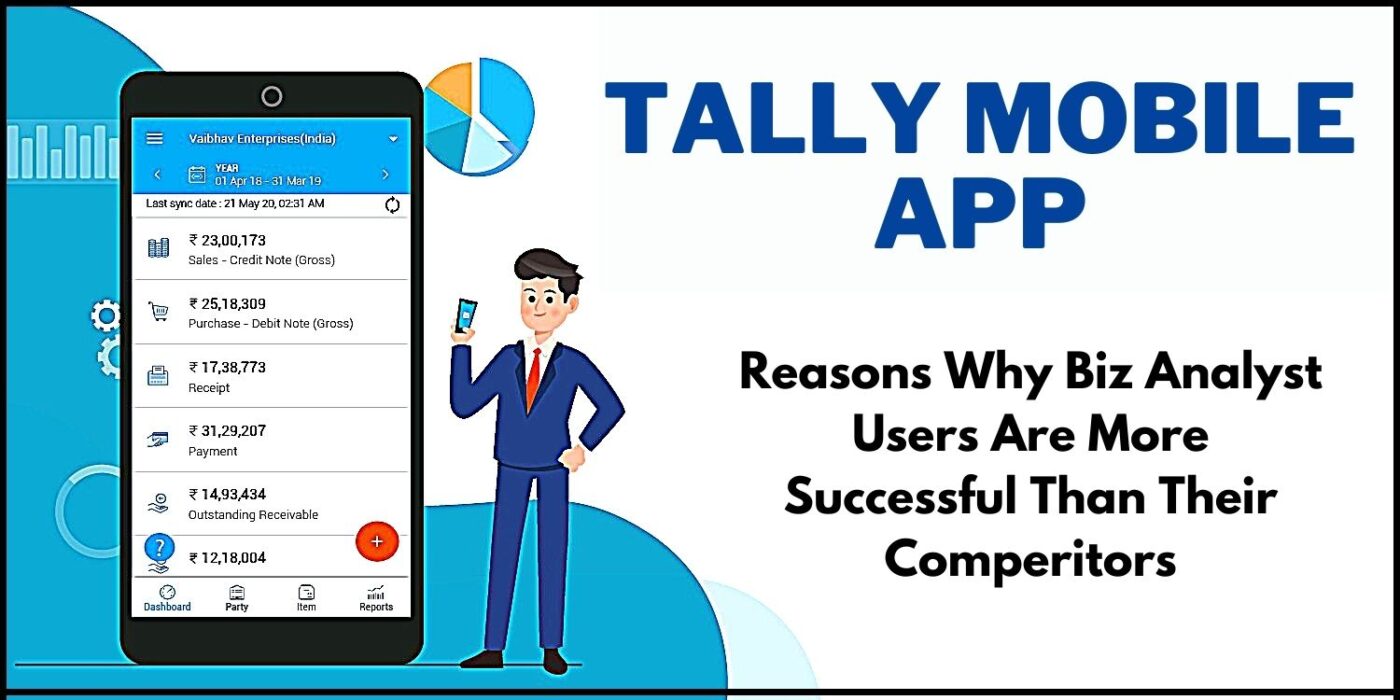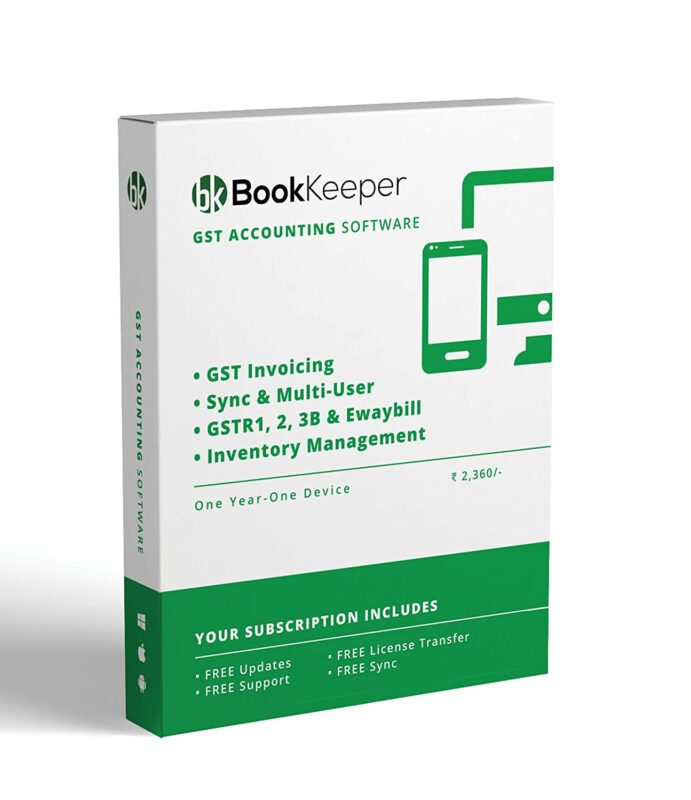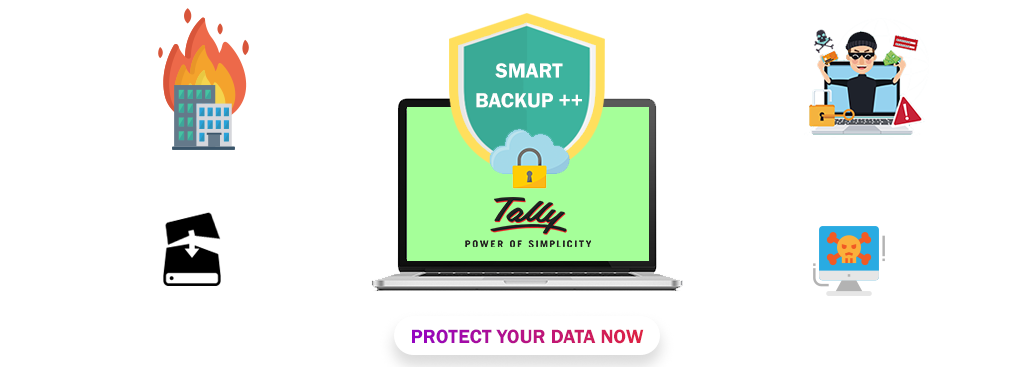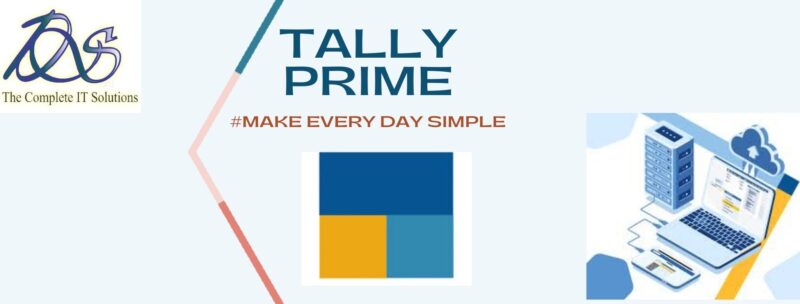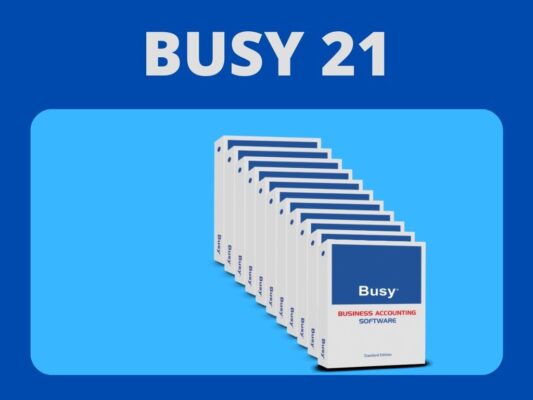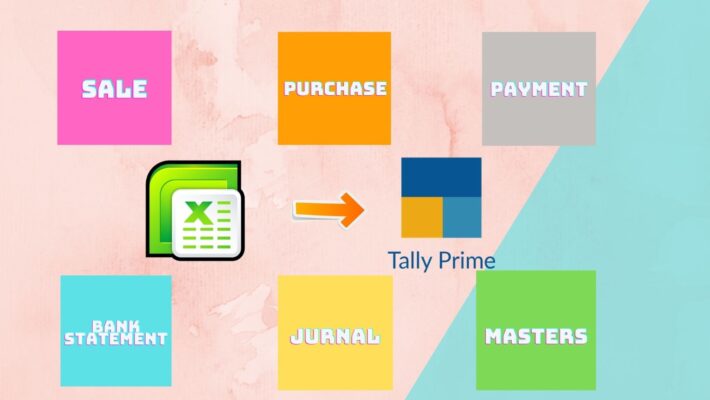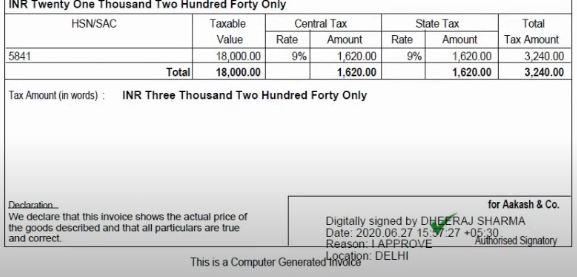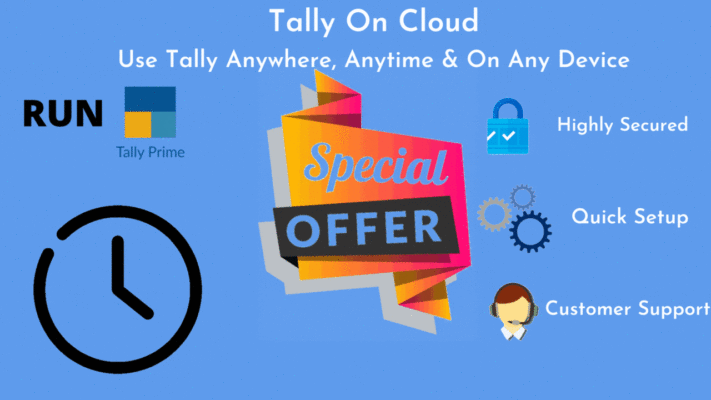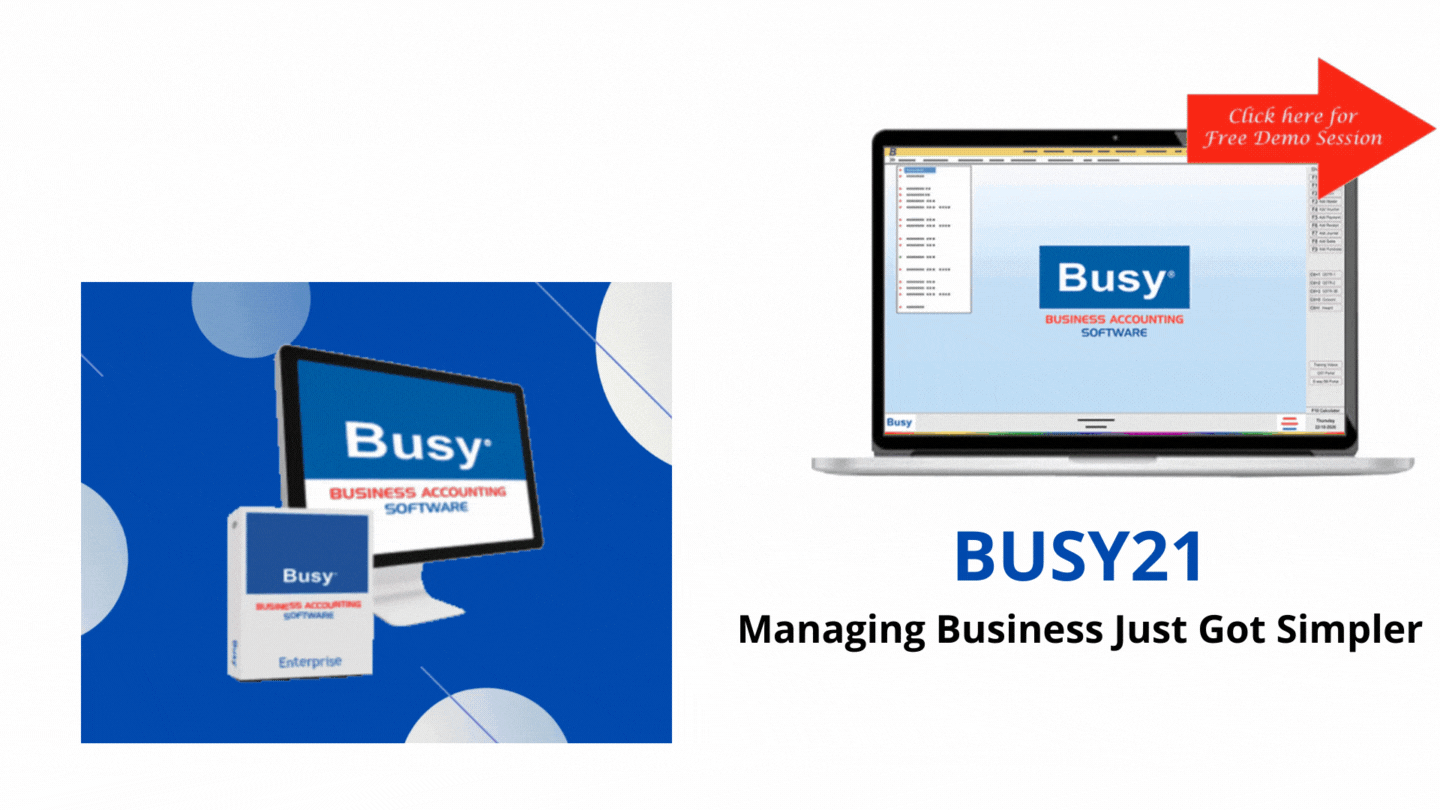Tally Solutions
AUTO BACKUP IN TALLY ERP 9
AUTO BACKUP IN TALLY ERP 9
Scheduling Backup of Data
Using the Tally.Server 9 Monitor , the Account Administrator / Site Administrator can configure Tally.Server 9 to automatically create backup of data at a specified time and at a desired location.
To schedule backup
1. From Company View or User View , click S : Manage Server or press Alt + S .
2. In the Tally.Server 9 Information screen that appears, click F8 : Scheduler or press F8 .
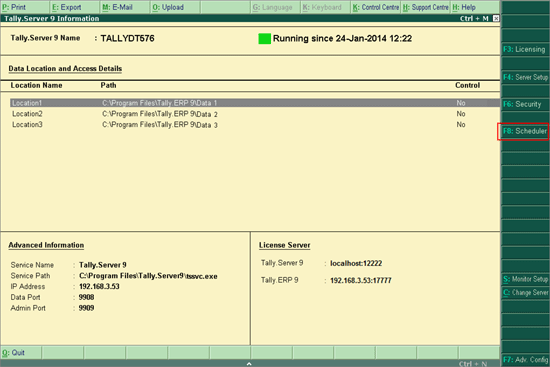
The Scheduled Backup screen appears:
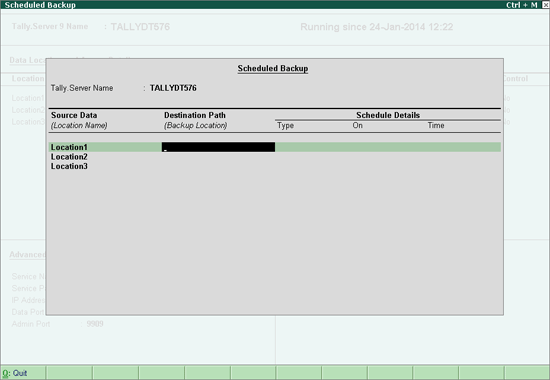
3. Source Data: The Data Locations configured for Tally.Server 9 will be listed here. AUTO BACKUP IN TALLY ERP 9
4. Destination Path : Backup will be created in the location specified here, and at the time specified. If this field is left blank, no backup will be created for the corresponding data location. AUTO BACKUP IN TALLY ERP 9
5. Schedule Details :
Type: This field can be set to Daily , Weekly , or Monthly based on the frequency at which backup of data needs to be created.
On : Based on the Schedule Type selected, the day of backup creation can be set here.
o If Daily is selected as the Schedule Type, this field is automatically filled with the option Every day , and the cursor moves to Time field. AUTO BACKUP IN TALLY ERP 9
o If Monthly is selected as the Schedule Type, a List of Days is displayed containing the days of a month, like 10th day , 11th day , etc. Once the required day is selected, the cursor moves to Time field AUTO BACKUP IN TALLY ERP 9
o If Weekly is selected as the Schedule Type, a List of Days is displayed containing the days of the week, like Friday , Monday , etc. Once the required day is selected, the cursor moves to Time field
o Time : Enter the specific time at which the backup needs to be created. The time can be entered in both AM/PM and 24-hour formats.
For example , if the backup needs to be scheduled for 9:00 PM , users can key in “ 9 PM ” or ” 21:00 “.
When only ” 9 ” is entered, Tally.Server 9 automatically makes it 9:00 AM
Note :
1.The user can schedule backup multiple times in a day by selecting Daily as the Schedule Type , and the time for each backup can be specified in the field Time AUTO BACKUP IN TALLY ERP 9
2. The user can schedule backup multiple times in a month, by selecting Monthly as the Schedule Type . The day of the month and the time in which has to be done has to be specified in the fields On and Time respectively
3. The user can also schedule backup to be created multiple times in a week, by selecting the Schedule Type as Weekly . The day of the week and the time at which the backup has to be created can be specified in the fields On and Time respectively
The configured Scheduled Backup screen appears as shown:
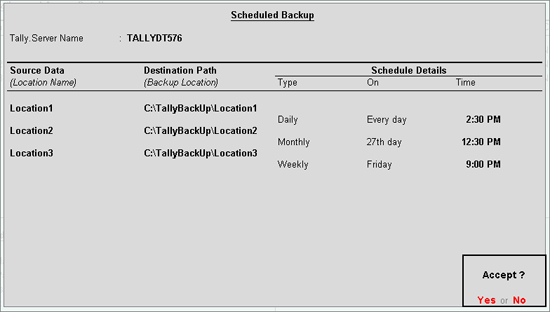
Backup created will be stored in the specified destination in the following format:
<<Specified Folder>><< Data Point>><<YYYY-MMM-DD_Time>>
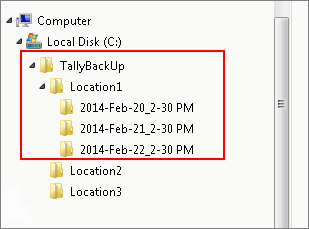
Note : Backup will not be created for companies enabled with TallyVault .
Migrating Scheduled Backup Configurations from lower releases to Release 4.8
Configurations made for scheduled backup in a lower release of Tally.Server 9 will be automatically converted as per Release 4.8. The Destination Path , and Time will get automatically picked from the configurations made in Release 4.6. The Schedule Type will be automatically set to Daily . For Data Locations that did not have Scheduled Backup enabled in Release 4.6, the fields Destination Path and Schedule Details will be left blank, and the user can schedule backup as required. AUTO BACKUP IN TALLY ERP 9
If the user had made the following configurations for Location 1 and Location 2 in an earlier release, AUTO BACKUP IN TALLY ERP 9