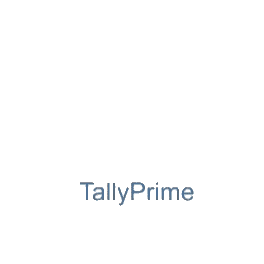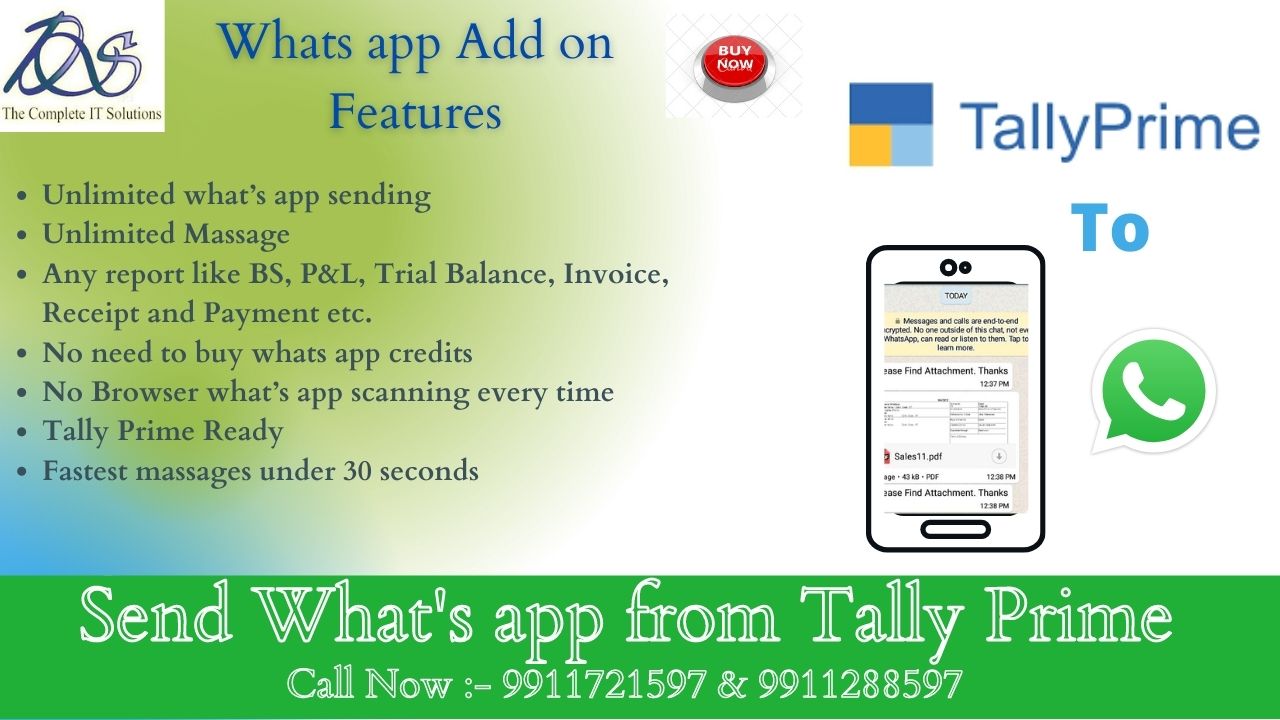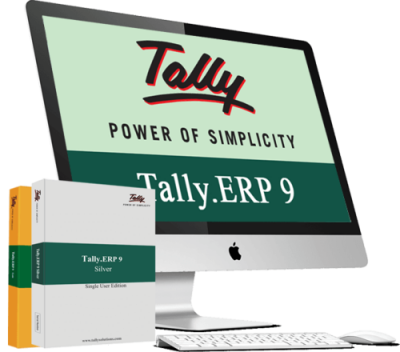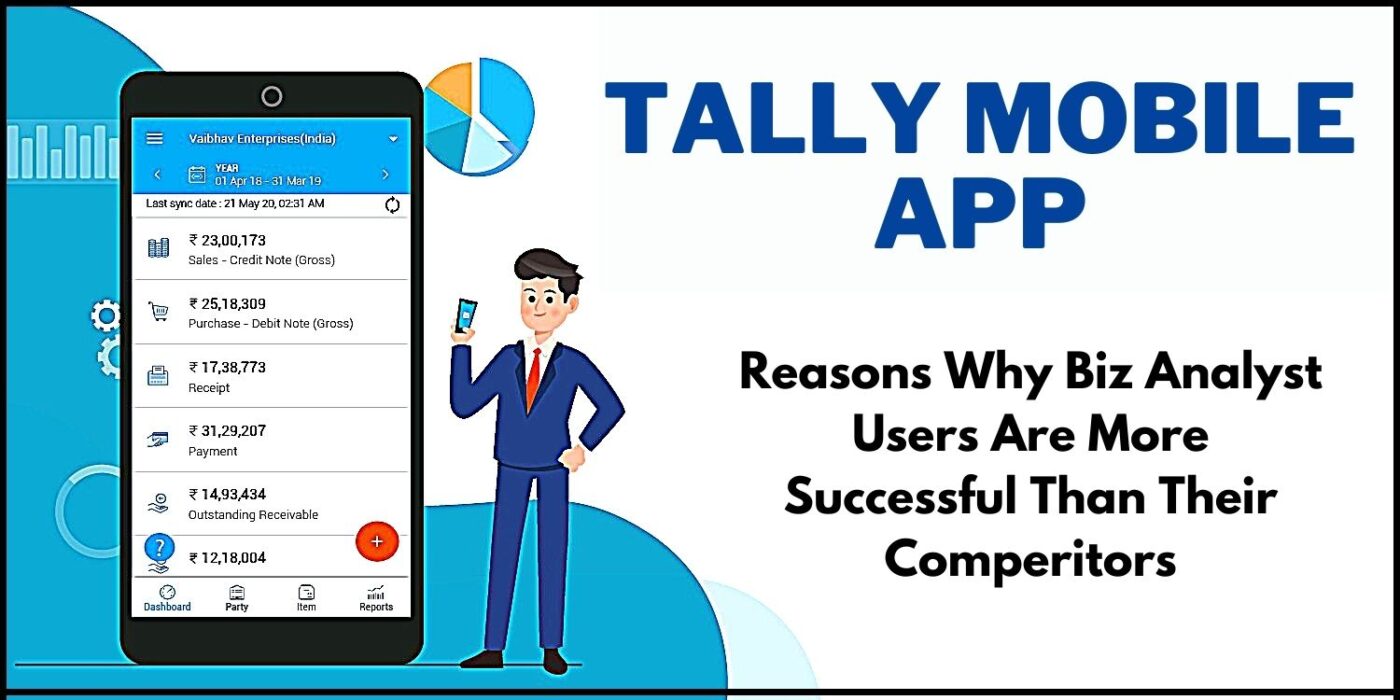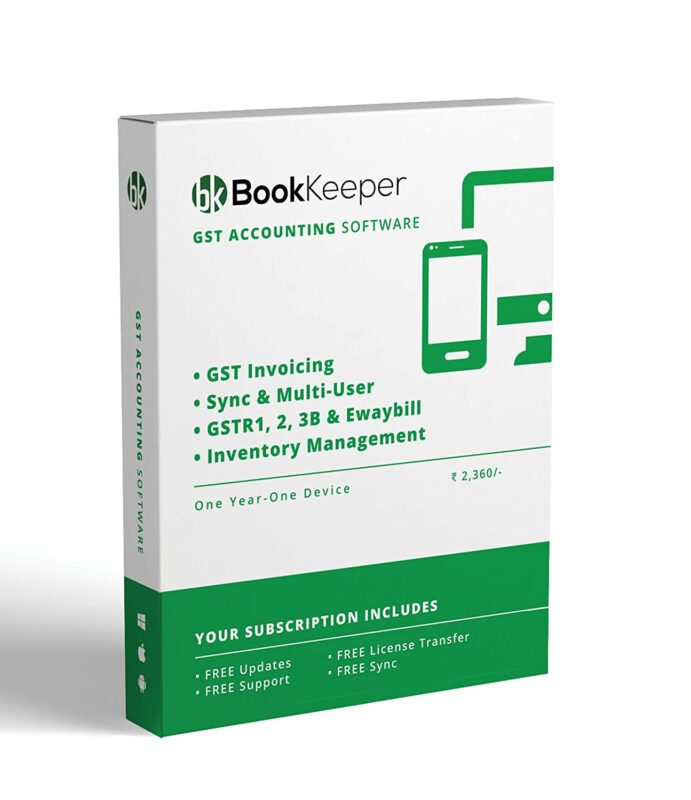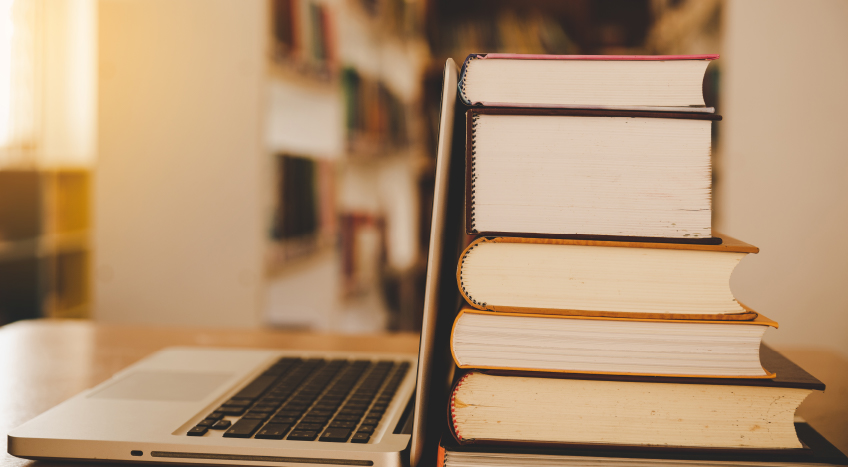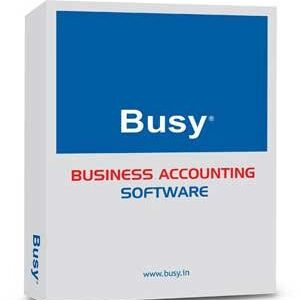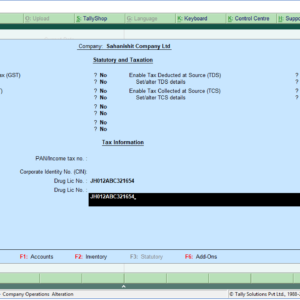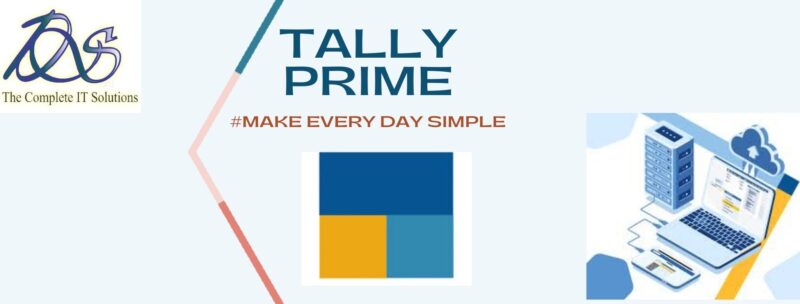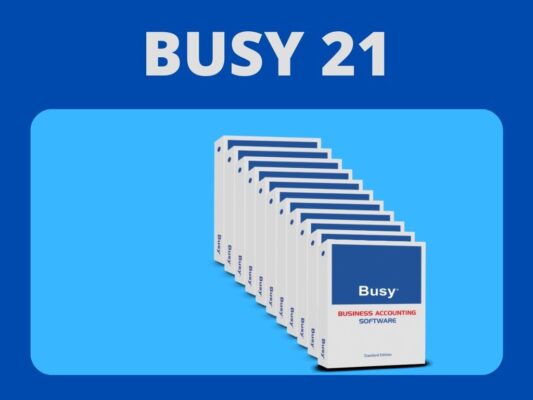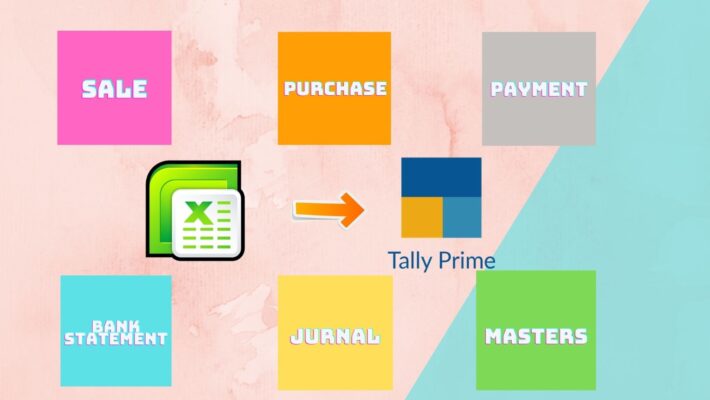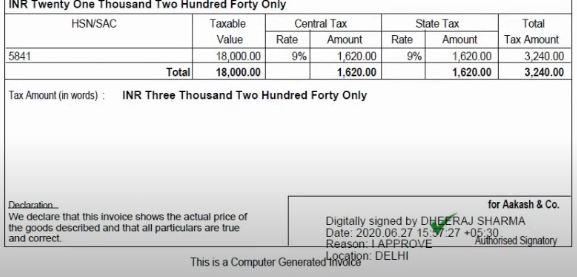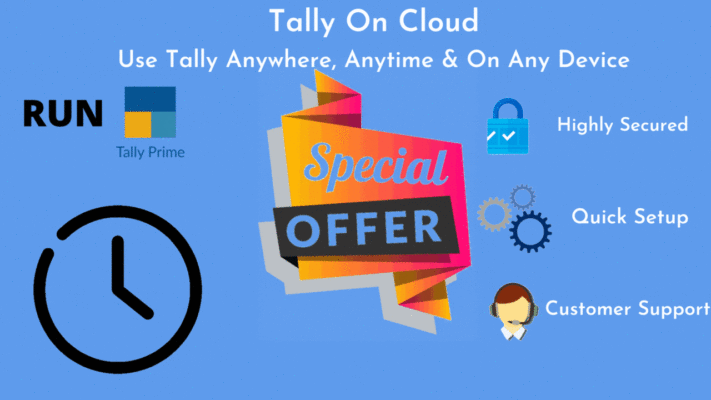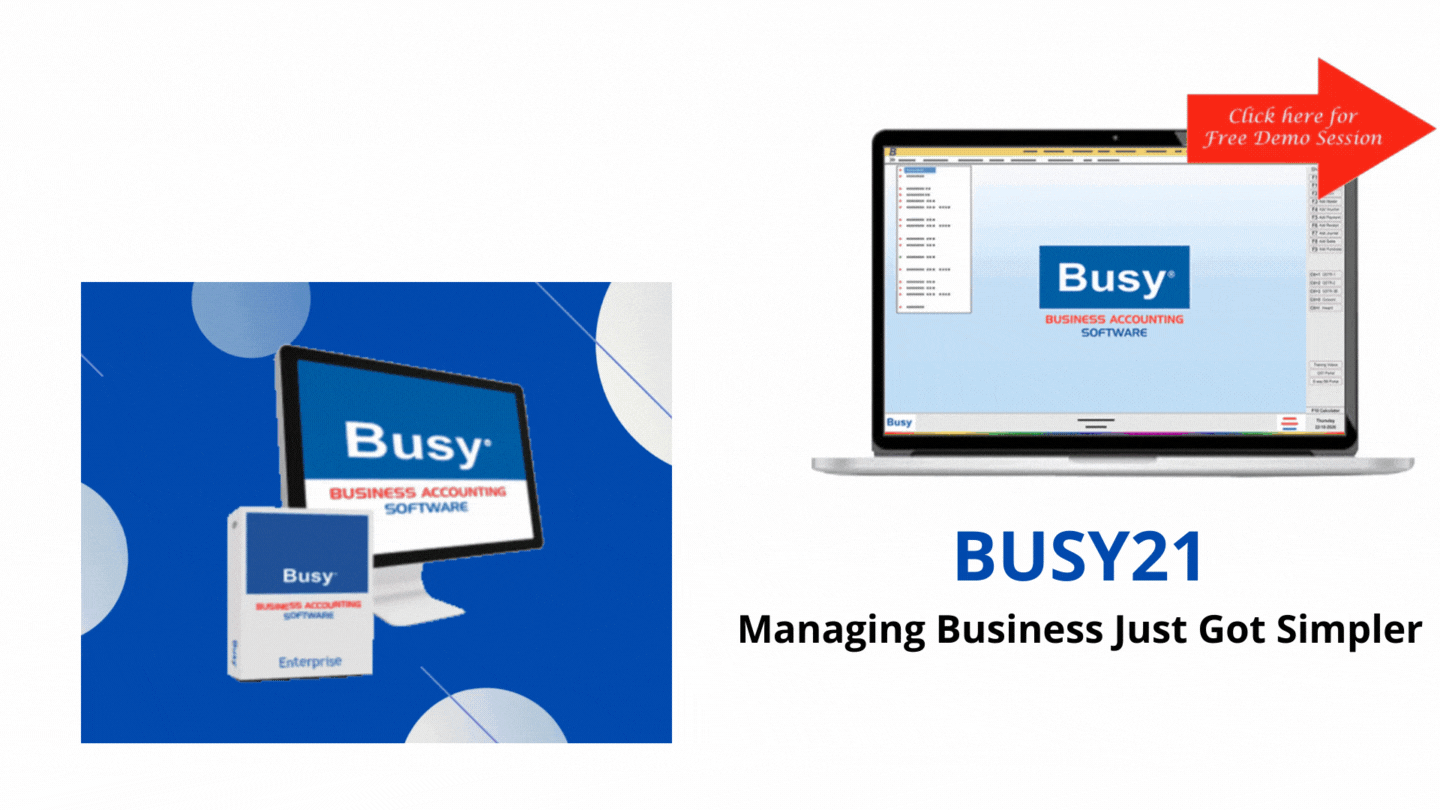Tally Solutions
Multi-Currency in Tally.ERP 9
Multi-Currency in Tally.ERP 9
- What do we mean by multi-currency in Tally.ERP 9?
- Understanding about foreign gain or foreign loss in an overseas transaction
- How to activate multi-currency in Tally ERP 9?
- How to use Multi-currency feature in Tally.ERP 9?
- To view Foreign exchange gain or loss in Tally.ERP 9
What do we mean by multi-currency in Tally.ERP 9?
With globalization opening up the gates for trade and businesses across seas, we find many organizations have transactions in more than one currency. Such overseas transactions have to be recorded either in the base (home) currency or in the foreign currency. Multi-Currency in Tally.ERP 9
If we record the transactions in home currency, then the rate at which the foreign currency is exchanged should be recorded as well. Owing to the nature of the transaction, at times we need to record the transaction in the foreign currency itself to maintain the balance of the concerned account in foreign currency.
Understanding about foreign gain or foreign loss in an overseas transaction
On 01-11-2018 XYZ Ltd is selling Commodity to a Foreign Company ABC Inc $10000.00 on 30 days credit considering the current date Exchange Rate of INR 74 for 1 USD. On 30-11-2018 ABC Ltd receives $ 10000 in their Dollar bank account. and the exchange rate on that day was INR 69 for 1 USD.
Forex Calculation
|
(A) Exchange rate of USD on trading date : 1 USD = 74 |
10000$ * 74 |
Rs. 7,40,000 |
|
(B) Exchange rate of USD on receipt date : 1 USD = 69 |
10000$*69 |
Rs. 6,90,000 |
|
Forex Loss |
|
Rs. 50,000 |
In the same manner when the Exchange rate increases, the seller may experience Forex Gain.
How to activate multi-currency in Tally.ERP 9?
We can activate the multi-currency option in Tally.ERP 9 by following the steps simple steps Multi-Currency in Tally.ERP 9
|
Step 1 |
Follow the direction: Gateway of Tally > F11 Features. > F1 Accounting features |
|
Step 2 |
In Accounting feature screen Enable Allow multi-currency: Yes |
|
Step 3 |
Press enter and save the screen. |
How to use Multi-currency feature in Tally.ERP 9?
This is a sequential list which can be programmed as under :
Step 1: Creating Currencies
|
Direction |
Go to Gateway of Tally > Accounts Info > Currencies > Create |
|
Details to enter |
· Symbol: Enter the symbol of currencies · Number of decimal places: Generally we keep this to two decimal places · Amounts to show in Millions: If you set to yes 10,00000.00 will be shown as 1 Million. · Is Symbol suffixed to amounts: Yes, then amount will we displayed as $, £,¥ etc., (Viz., US dollar/Pounds, Yen etc.,) · Add space between Amount and symbol: If set yes, Tally will put a space in between amount and symbol like $ 10000 · Word used to print a decimal portion of the amount: For example, the decimal portion of USD is cents. |
Step 2: Defining rate of exchange
By altering Currency we can define rates of currency exchange on various dates. To do this : – Multi-Currency in Tally.ERP 9
|
Direction |
Go to Gateway of Tally > Accounts Info. > Currencies > Alter |
|
Details to enter |
In this screen, we can define a different exchange rate for different dates. Before doing that we must know some terms of currencies used in Tally.ERP 9 for better understanding of the rate of exchange. |
|
Understanding terms of currencies |
· Standard Rate: Standard rate is the current rate of currency prevailing in the market. · Rate on the date of sale: Selling rate is the rate of the currency in which you are selling currency to your banker. · Rate on the date of purchase: Buying rate is the rate at which you are buying currency from the bank. |
Finally, Enter the Date of exchange in each of the dates.
Step 3: Creating party ledger with foreign currency
|
Direction |
Gateway of Tally > Accounts Info > Ledger > Create |
|
Steps to follow |
To maintain Multi-currency in Tally ERP 9, we have to create a party ledger with foreign currency by selecting the required currency in the currency ledger field. |
Step 4: Create Sales Ledger and Bank Account Ledger
|
To create sales ledger |
Follow: Gateway of Tally > Accounts Info > Ledger > Create |
|
To create bank ledger |
Follow: Gateway of Tally > Accounts Info > Ledger > Create Note: Select the currency of bank account, one can choose INR or USD in which they are dealing with the bank. |
Final step: To pass a transaction
Let’s take an example of a sales transaction in the dollar.
ON 01-11-2018 XYZ LTD SOLD 100 PCS OF GOODS $100/ NOS TO ABC INC ( FOREIGN COMPANY) THE EXCHANGE RATE ON THE DATE WAS 74/$
To enter this transaction,
|
To create a sales voucher |
Gateway of Tally > Accounting Voucher > Sales |
|
To change the date of transaction |
Choose the date by pressing F2 and enter date 01-11-2018 |
|
To create party ledger |
Gateway of Tally > Accounts Info > Ledger > Create |
|
To create a sales ledger |
Sales Name of the ledger we have created. Since it’s an export sale we can create sales ledger in the name of Export sales under sales accounts. |
|
To enter other particulars |
Enter Name of item (Selecting from the Inventory item if any created) and following it, enter quantity and rate particulars. |
|
To feed the forex exchange rate |
· Press enter, When the cursor is on ‘No’ field, (next to rate field) · Now press enter again Forex rate of exchange column will be displayed. · In the rate of exchange field feed the currency rate on the date of transaction (in the given example it is 74$) |
|
To save the voucher |
Press “Enter” and save the voucher. |
Now on receipt of the sum from ABC INC, we have to pass receipt voucher. To pass receipt voucher,
|
To create a receipt voucher |
Gateway of Tally > Accounting Voucher > Receipt. |
|
To select a Bank account |
Select the bank account from the list of ledgers in which we are going to receive dollars. |
|
To fill up particulars and amount column |
In the particulars, column enters Party name from whom we are receiving a dollar. (In the given example ABC INC.) In the amount field type, exactly $10,000 and press enter the Forex rate exchange screen will open. Enter the rate of exchange in the rate of exchange field on the date of transaction (30.11.2018) in the given Case it is 69$ |
|
To save the voucher |
Press Enter and save the voucher |
Forex Calculation
|
(A) Exchange rate of USD on selling date: 1 USD = INR 74 |
10000$ * 74 |
Rs. 7,40,000 |
|
(B) Exchange rate of USD on receipt date: 1 USD = INR 69 |
10000$ * 69 |
Rs. 6,90,000 |
|
Forex Loss |
|
Rs. 50,000 |
To view Foreign exchange gain or loss in Tally.ERP 9
To view Forex gain or loss one has to view the balance sheet of the company by following through the gateway of Tally to Balance sheet. It will be reflected under the heading unadjusted foreign gain/ loss. Following which we have to pass journal entry to give effect to foreign exchange loss or gain incurred in such transaction. Multi-Currency in Tally.ERP 9
CALL US FOR ANY QUERY WE ARE GLAD TO HELP YOU OUT @9811782542 & 9911721597| Are You Looking For multi currency shortcut keys in tally | |||||
| Are You Looking For tally currency scratch key | |||||
| Are You Looking For how to create new currency in tally | |||||
| Are You Looking For unadjusted forex gain/loss appears in tally | |||||
| Are You Looking For under group for forex gain/loss ledger is | |||||
| Are You Looking For how to change base currency in tally erp 9 | |||||
| Are You Looking For which option is used to display currency | |||||
| Are You Looking For what you mean by cost category | |||||
| Are You Looking For adjustment entry in tally erp 9 pdf | |||||
| Are You Looking For credit limit in tally erp 9 in hindi | |||||
| Are You Looking For what is budget in tally | |||||
| Are You Looking For costing records in tally | |||||
| Are You Looking For how to see tax analysis in tally | |||||
| Are You Looking For account with inventory in tally notes | |||||
| Are You Looking For what do you mean by report in tally | |||||
| Are You Looking For base currency information in tally erp 9 | |||||
| Are You Looking For tally bill of material questions | |||||
| Are You Looking For cash flow in tally erp 9 | |||||
| Are You Looking For multi language in tally erp 9 | |||||
| Are You Looking For multi currency meaning | |||||
| Are You Looking For multi currency in tally in hindi | |||||
see our latest products