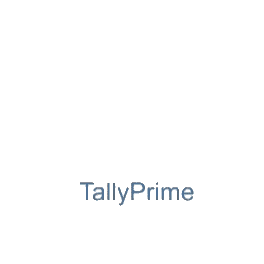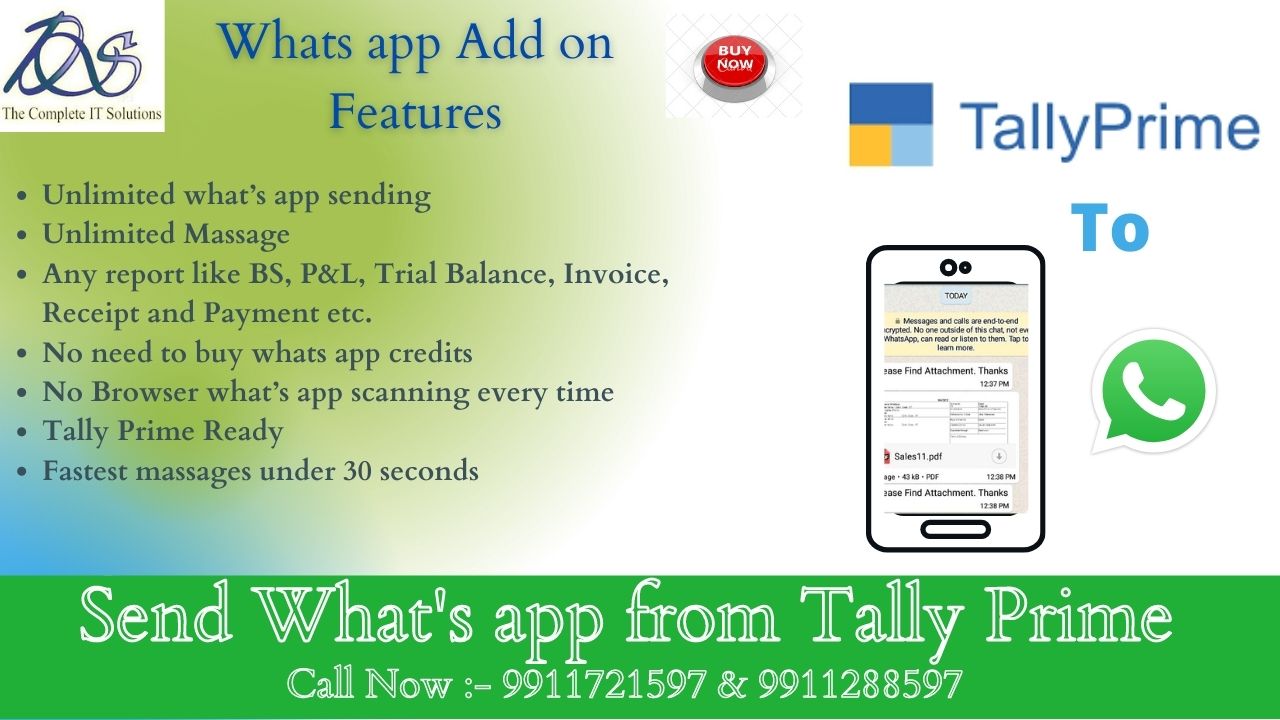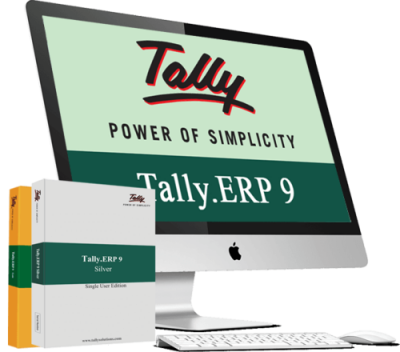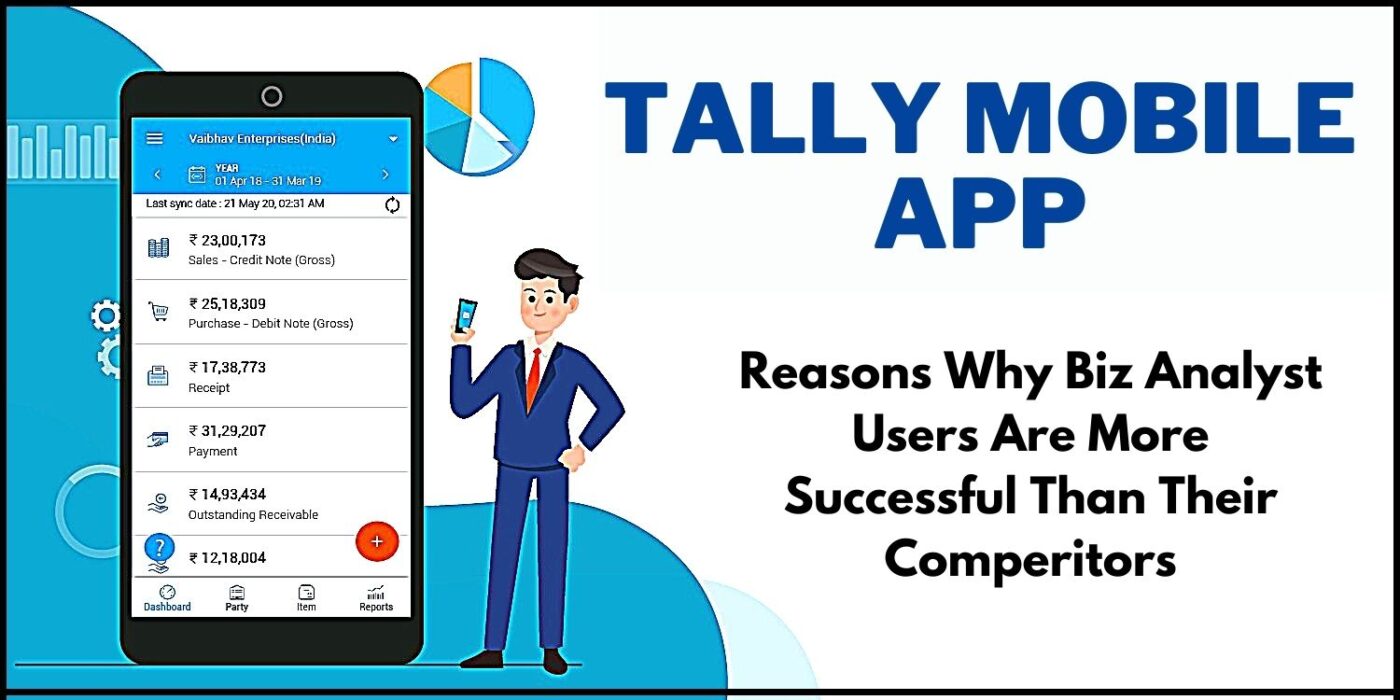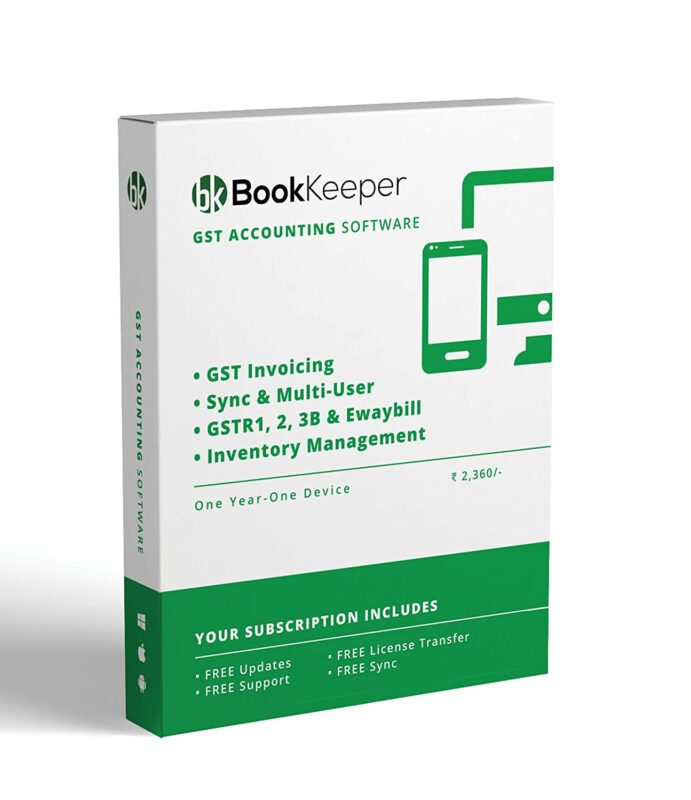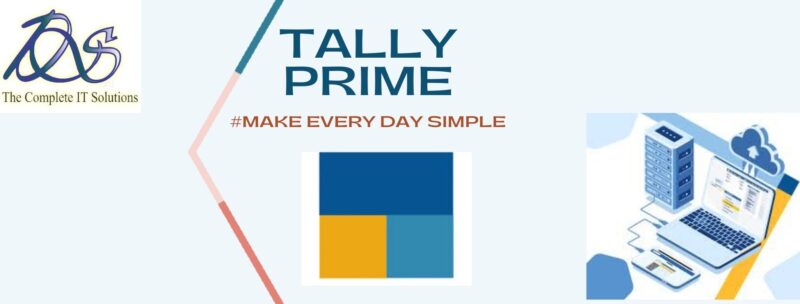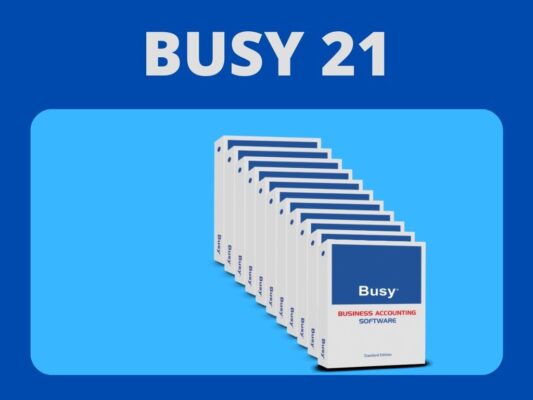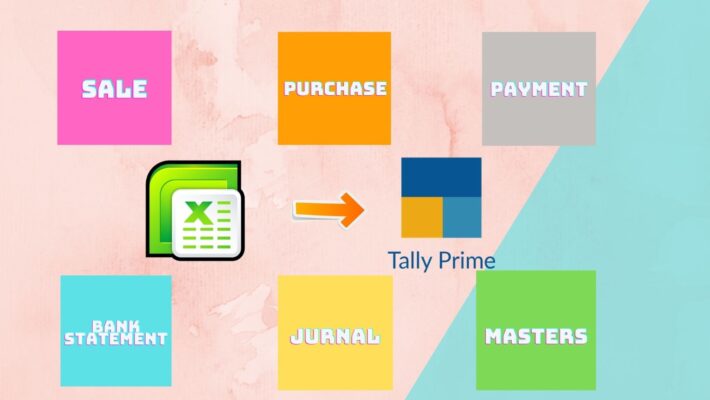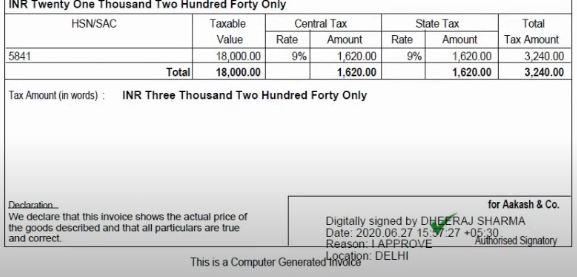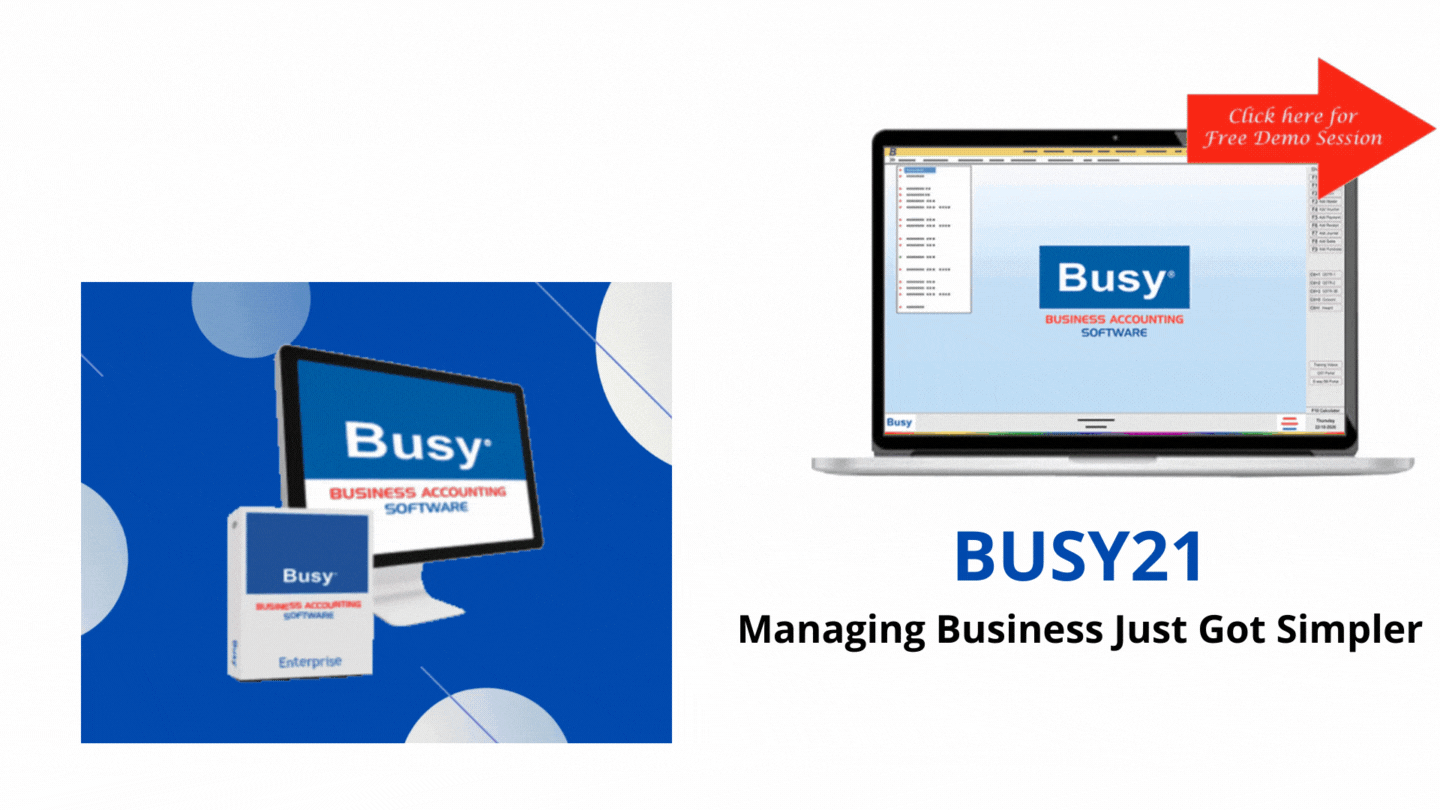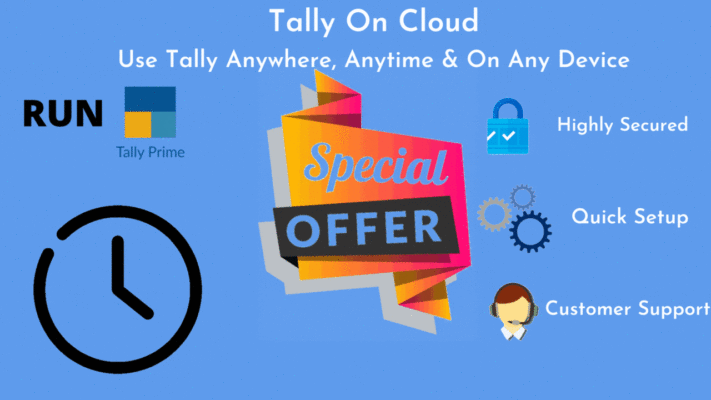Uncategorized
Release Notes – What’s New in TallyPrime Release 1.1.4
Highlights – Release 1.1.4
TCS Budget Changes 2020
Calculate TCS on either realisation or accrual
Depending on your business practice, you can now make a choice to:
- Calculate TCS on realisation/receipt of the Invoice value.
- Calculate TCS directly in the Invoice through the accrual method.
- Override method of TCS calculation from realisation to accrual in transactions or in party ledgers.Release Notes – What’s New in TallyPrime Release 1.1.4
TCS exemption for buyers deducting TDS
If your business has buyers who deduct TDS while making payments, then you do not have to collect TCS from them.
In TallyPrime, you can now:
- Set exemptions for such buyers while recording transactions.
- Update Challan number and date of the buyers using the TDS Challan Details of Buyer report.Release Notes – What’s New in TallyPrime Release 1.1.4
TCS exemption for government-listed buyers
If you have any government-listed buyers, who are exempt from TCS payment, then TallyPrime will help you:
- Configure the exemption in the ledgers of government-listed parties.
- Calculate the tax component appropriately in the transactions.Release Notes – What’s New in TallyPrime Release 1.1.4
Form 27EQ for TCS
You can now generate the Form 27EQ text file in alignment with the TCS budget changes.
Ledgers Without PAN
Ledgers Without PAN report is now available for TCS, using which you can:
- Easily cross-check the list of buyers without PAN details.
- Update the required details in the party ledger.Release Notes – What’s New in TallyPrime Release 1.1.4
Flexibility to configure TCS in sales ledger or stock item
You can choose to configure TCS in either stock item or sales ledger, which will help you calculate TCS with great ease and accuracy.
This flexibility will especially come in handy if you have plenty of stock items. Configuring TCS in the sales ledger will save a great deal of time as you will not have to configure TCS for each stock item.
Introduction of e-Invoice Sandbox experience
TallyPrime provides you with a delightful e-Invoicing experience through e-Invoice Sandbox, which will enable you to:
- Get familiar with how e-Invoicing works on the live IRP.
- Generate e-Invoice at the time of Voucher creation.
- Generate, Cancel, or Get e-Invoices in bulk.
- Experience e-Invoicing without any impact on your GST Returns.Release Notes – What’s New in TallyPrime Release 1.1.4
What’s more!
You can also experience the e-Invoice Sandbox feature even without an active TSS or in the Educational mode.
Product Improvements – Release 1.1.4
TCS Calculation in Sales Invoice recorded against an Advance Receipt
Previously, TCS was not getting calculated when you recorded a Sales Invoice against an Advance Receipt, despite the amount exceeding threshold limit.
This issue is resolved.
Print, Export, and E-mail
With the newly introduced right button bar for Print, Export, and E-mail, you can easily find the frequently used configurations, thereby saving a great deal of time.
Preview before Printing
You can now set Preview as default instead of printing directly, so that you will:
- Always see a Preview of the voucher.
- Prevent accidental printing.
- Identify errors and make corrections, if any.
- Save overall time, paper, and cost of printing erroneous vouchers.
Print company logo on Payments and Receipts
Previously, the company logo did not appear when you printed Payments and Receipts through the multi-voucher printing option.
This issue is resolved.
TallyPrime Soft Display mode and impact on Print, E-mail, and Export
The reports appeared to be darker when you printed, e-mailed, or exported them.
This was happening when you had set Display mode as Soft under Display settings in TallyPrime.
This issue is resolved.
Quick access to Tax Analysis and Stock Query
You can now navigate to Tax Analysis and Stock Query reports from transactions using the Related Reports button. This will lead to easy discoverability and quick access.
Day-Wise breakup for Voucher Register
In Voucher Register reports, you now have a day-wise breakup for ledgers, which will help you to:
- Track changes in daily balance.
- Perform day-wise analysis.
Negative Cash in Cash Book report
When you open the Cash Book report for a particular period, you will now have a Show Negative balance only option under Basis of Value, using which you can:
- Identify exceptions regarding negative cash.
- Take necessary actions to correct them.https://onlineretailhub.in/