Say.....
Hello
To
Tally Prime!
Sign up for our Newsletter !!!
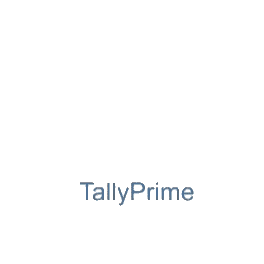
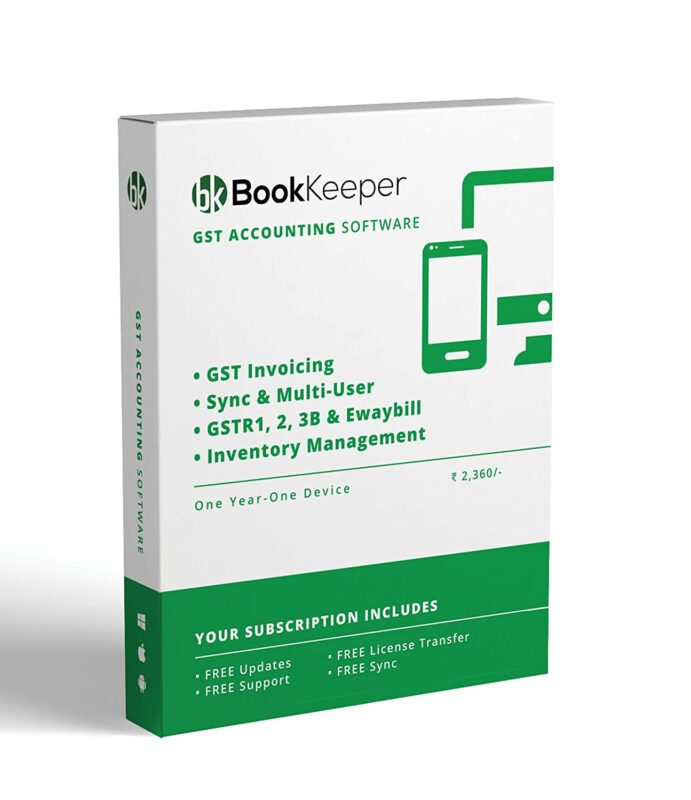
₹1,180.00
Server 9 (data server), the administrator has to give only the Data Name to the users. Using this Data Name, all the data in the corresponding location can be … Accessing Two Different Sets of Data · Multiple Gold Licenses with Multiple Tally. … Data Security in ensured. To access the Shared data. ○ Launch Tally.ERP 9
| Call us if you have any query, @ +91-9911721597,7838541297 | ||
| or email us at support@dssoftweb.com | ||
.
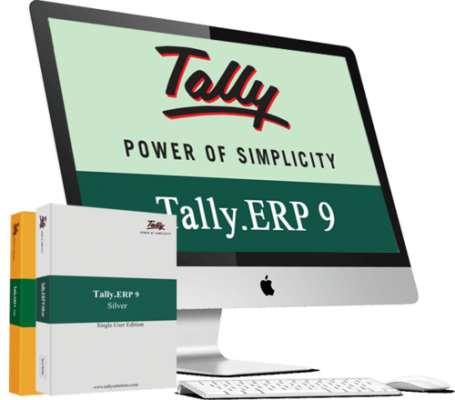
You can add and modify the path where the language files, data files and other configuration files can be saved.
1. Go to Gateway of Tally > F12: Configure > Data Configuration .
2. Specify the Location of data files where you want your company data to be saved . By default the location is set to C:\Users\Public\Tally.ERP9\Data .
3. Specify the Location of export files where you want to save the exported files. By default the location is set to C:\Program Files\Tally.ERP9 .
4. Disable the option Load companies on startup? if you do not want to load the companies on starting Tally.ERP 9. By default this option is set to Yes .
5. Specify the list of companies that should be loaded on starting Tally.ERP 9 in the field Select companies to preload on startup .
6. Specify the Location of language files where you want the language files to be saved. By default the location is set to C:\Program Files\Tally.ERP9\Lang .
7. Specify the Location of configuration file where you want to configuration files to be saved. By default the location is set to C:\Program Files\Tally.ERP9 . The Data Configuration screen appears as shown below:
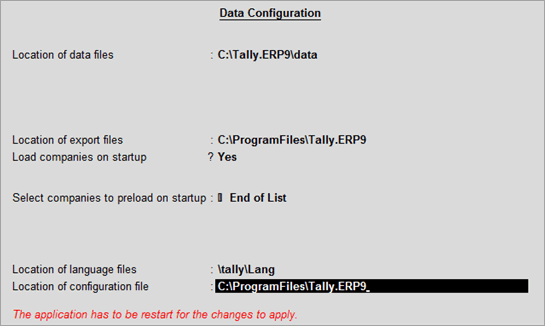
8. Press Ctrl+A to accept.
1. Click S : Server Data Loc in the Data Configuration screen. The List of Tally.Server Data Locations list appears as shown below:
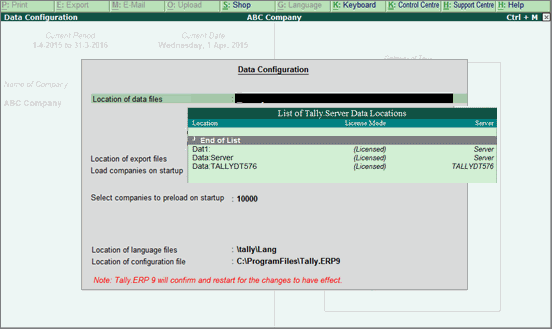
2. Select the required location.
3. Press Ctrl+A to accept.
Only logged in customers who have purchased this product may leave a review.
Tally Add Ons
Tally Add Ons
Business Productivity
Tally Add Ons
Tally Add Ons
Tally Add Ons
Reviews
There are no reviews yet.